PSN-Online-ID auf PS4 und PS5 finden und ändern: So funktioniert es kostenlos
Die PSN-ID bzw. der User-Name, der euch in Online-Spielen auf PS4 und PS5 ausweist, kann sich rückblickend schnell als peinliche Jugendsünde herausstellen. Manch ein Name macht mehr Probleme, als einem lieb sein kann.
Genau aus diesem Grund hat Sony nachgebessert und lässt euch die PSN-ID ändern bzw. anpassen. Das erste Mal geschieht das sogar kostenlos, also sollte man Bescheid wissen, wie und wo man den PSN-Namen findet und wie man ihn anpasst.
Lest hier, wie man die PSN-ID auf PS4 und PS5 ändern kann.
PSN-ID auf der PS5 ändern
- Im Hauptmenü der PS5 klickt ihr oben rechts auf das Zahnradsymbol mit der Bezeichnung «Einstellungen».
- Klickt weiter auf «Benutzer und Konten» —> «Konto» —> «Profil» —> «Online-ID».
- Es folgt ein zweiseitiger Erklärungstext mit Informationen dazu, welche Besonderheiten es beim Ändern der Online-ID zu beachten gibt.
Klickt auf «Ich akzeptiere» und «Fortfahren».
- Nach der Eingabe eures Passworts könnt ihr nun die ID anpassen und alte Jugendsünden ausbessern.
PSN-ID auf der PS4 ändern
- Im Hauptmenü der PS4 klickt ihr oben rechts auf das Zahnradsymbol mit der Bezeichnung «Einstellungen».
- Klickt hier weiter auf «Kontoinformation» —> «Profil» —> «Online-ID».
- Bestätigt die Meldung, die daraufhin erscheint.
- Nach dem Durchklicken aller Fenster könnt ihr nun einen neuen User-Namen auswählen und diesen in Online-Spielen nutzen.
PSN-ID im Browser ändern
- Wollt ihr die ID im Browser anpassen, dann geht auf die von Sony offiziell dafür vorgesehene Seite.
- Meldet euch mit euren Daten an und klickt im Menü auf der linken Seite auf «PSN-Profil».
- Bei eurer ID klickt ihr auf «Bearbeiten», bestätigt die folgenden Meldungen und wählt eine neue Playstation-ID.
Probleme und Fragen beim Ändern der PSN-ID
- Die erste Änderung an der User-ID erfolgt kostenlos.
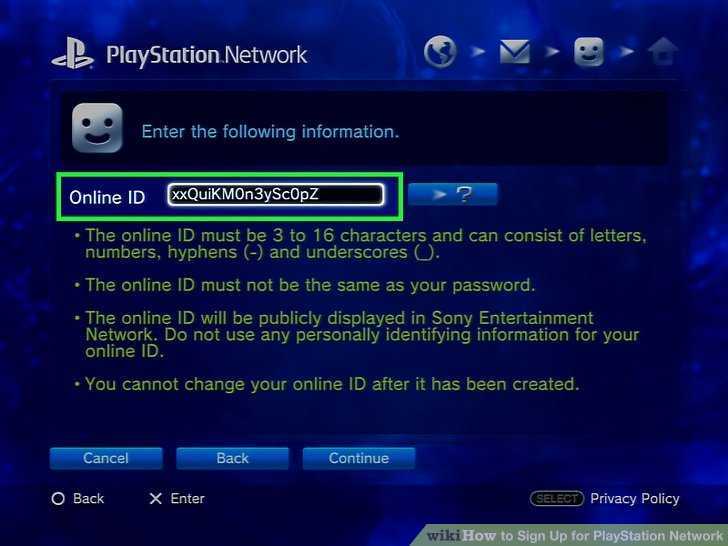 Jede weitere Anpassung schlägt mit 9,99 Euro (bzw. 4,99 Euro für PS-Plus-Abonnenten) zu Buche.
Jede weitere Anpassung schlägt mit 9,99 Euro (bzw. 4,99 Euro für PS-Plus-Abonnenten) zu Buche. - Sony weist darauf hin, dass Spiele, die vor dem 1. April 2019 erschienen sind, Probleme mit der Namensänderung haben (und damit euren alten Namen anzeigen) könnten. Hier findet ihr eine Liste mit getesteten Spielen, bei denen entweder keine oder bekannte Probleme bestehen.
- Weiterhin kann es passieren, dass Spielstände, Ranglisten und ähnliches, das mit der alten ID verknüpft ist, Probleme bereitet bzw. verloren geht.
- Wer mag, kann nach der ID-Änderung noch einen Monat lang den alten Namen in Klammern anzeigen lassen. So werden die Kontakte in eurer Freundesliste nicht verwirrt und können euch trotzdem zuordnen.
Weitere Hilfen und Guides zur PS5
- PS4-Spielstände auf PS5 übertragen und nutzen
- PS5 zurücksetzen, Daten sichern und wiederherstellen
- PS5-Screenshots auf PC und Handy übertragen
PS4 Gamertag Search Online/PS4 APP/Non-official Site
- MiniTool
- MiniTool News Center
- PS4 Gamertag Search Online/PS4 APP/Non-official Site
By Helen | Follow |
Last Updated
The following content from MiniTool mainly talks about how to search for the Gamertags/usernames/PSN ID accounts in three methods: through the online official website, by PS4 software and with other websites. The methods in this article also applies to PS5, PS3, PS2…
The methods in this article also applies to PS5, PS3, PS2…
About PS4 Gamertag Search
Gamertag is just like a username since you can be called a user of Sony PlayStation (PS). So, PS4 Gamertag is the username of PlayStation 4 (PS4) users or players. But, a PS4 gamertag can be continued from (the same as) a PS3 gamertag when its owner was using PS3 before. Actually, the name can exist since the player started to use PlayStation if there is no change during the years.
However, the gamertag is officially called PSN ID (PlayStation Network Identification). According to PS, the PlayStation online ID makes you a part of a network of players with countless ways to play, connect and share online. Thus, the ps4 gamertag search is also a PSN ID search or PlayStation Network user search.
PSN Profile Search (PSN Lookup)
You can find a player’s gamertag in its profile page, next to his avatar. Just click on My PlayStation on the upper left of the official page and select Profile in the drop-down menu. Or, just click the avatar on the upper right next to My PlayStation and you will see your gamertag in the drop-down.
Or, just click the avatar on the upper right next to My PlayStation and you will see your gamertag in the drop-down.
PS4 Gamertag Search Online
Whether you are a new member of PlayStation or an old player, you can search for players and make new friends from the official website of PlayStation playstation.com. Just click on the twin square smiley face icon on the upper right area and begin searching.
If the player you are going to search is someone you know (at least know his gamertag name), you can directly input his username into the column and the user will be displayed in the search result list below together with other players whose gamertag including the content you type in. If there is no result appear, you may consider that you have typed the name incorrectly or you mistake the name.
As for the search result list, there are three classifications: Your Friends (shows your friends’ gamertags that containing the name you enter), Friends of Friends (lists the PS4 names of players who are the friends of your friends, they can be called your indirect friends) and Other Players (other game players whose gamertags match your requirement). The matched gamertags will be listed in the rank of correlation. That is, the PS4 username that matches your search most will be listed in the first place of the result.
The matched gamertags will be listed in the rank of correlation. That is, the PS4 username that matches your search most will be listed in the first place of the result.
Tip: The search feature is only available when you are signing in your PS account.
Related article: New! Xbox Gamertag Search for Profile in Three Ways
PS4 Gamertag Search Through PS4 System
Besides, you can also do the PS4 gamertag search on the PS4 APP.
#1 From Who to Follow
On your PS4 system, navigate to Friends > Follow > Who to Follow. There, you are able to find players of similar interests as you, featured accounts and trending verified users.
Tip: You can also use the search utility in the Friends screen on the top.
#2 Via Players Met Online
On the PS4 system, go to Friends > Players Met. There, you can view a bunch of PSN IDs you have recently played with who are not on your friend list.
Finally, you can lookup PS4 gamertag relying on a non-official website such as https://psnprofiles.com/. There, you can not only search out the game players you want to find but also check the leaderboard for the rank of trophies, game ranks, game sessions, etc. note that the data is always changing.
Also read:
- [Solved] How to Download TikTok Video Without Filter?
- 5 Best Keyboards for Video Editing for Mac/Windows in 2023!
- What’s the Best Frame Rate for 4k Video? 60 FPS or 50 FPS?
- Windows 11 Video Editor Fade out/in: Movie Maker/Photos/Clipchamp
- [2 Ways] How to Find/Delete/Remove Duplicate Photos Windows 11?
About The Author
User Comments :
How to resolve PSN Online ID change issues
Learn how to resolve technical issues such as losing data or hiding trophies related to your PlayStation™Network Online ID change.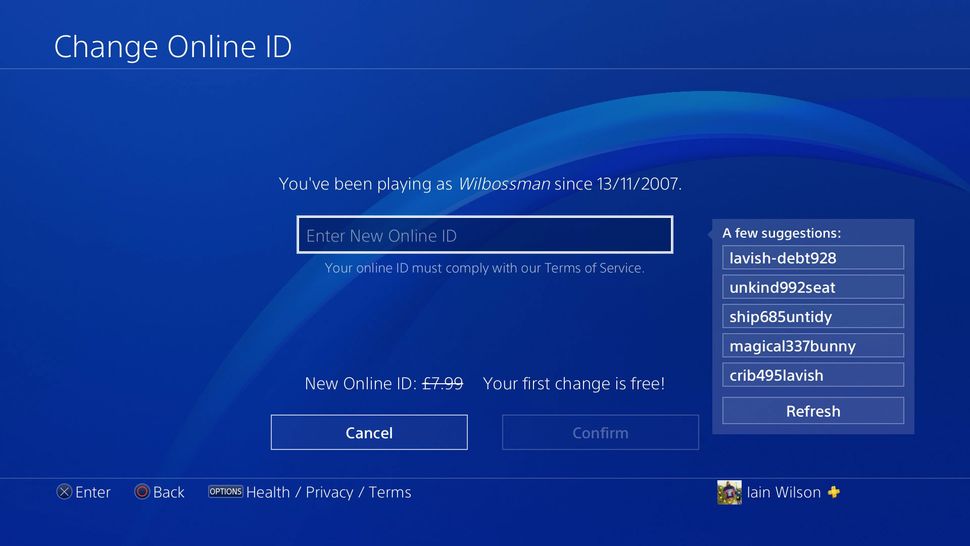
- Network ID information
- Problems after changing online ID
- Network ID is now «Temp-xxxxxx»
- Unwanted network ID change
- Online ID not updated
When can I change my online ID?
Please note the following:
- PS4 games may experience issues after changing your online ID. A list of PS4 games that support the Online ID Change feature can be found here*.
- Your new online ID must comply with the Terms of Service, including the Community Guidelines.
- PS3, PS Vita and PS/TV games and applications do not support Online ID Change.
- If you experience technical problems after changing your online ID, you can return your previous online ID for free. Reverting to the old online ID solves most of the problems associated with changing the online ID.
- You cannot change the online ID of child accounts.
*Some of the games on the list that have not been found to have problems related to the change of online ID may still experience previously unknown problems.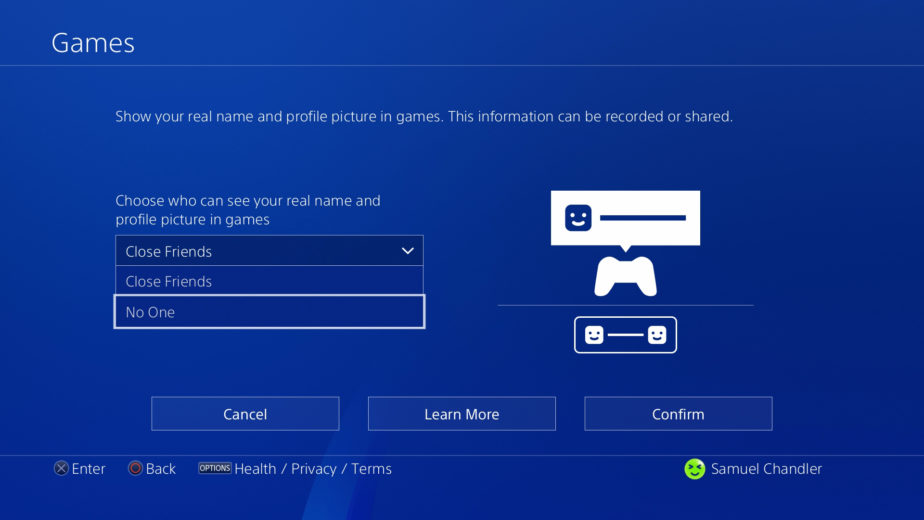
How to change the online ID
Problems with changing online ID
After changing the online ID, some games may experience problems, such as missing game progress data. If you experience problems after changing your Online ID, please contact PlayStation Support to get your old Online ID back.
Reverting the online ID change is free of charge and solves most problems. However, some problems may remain (for example, you will not be able to recover lost content, game progress data, and some features). If you would like to revert to your old Online ID, we recommend that you do so as soon as possible to ensure that your game content, progress data, and features associated with the new Online ID are not affected.
New Online ID is now «Temp-xxxxxx»
If your new Online ID was changed to «Temp-xxxxxx», this change was due to a complaint from another player and an investigation by the moderation team who found that your Online ID violated PSN Terms of Service. See the Community Code of Conduct page for more details.
See the Community Code of Conduct page for more details.
Community Code of Conduct
You can get your old online ID back as long as it doesn’t violate the PSN Terms of Service. To get your old Online ID back, please contact PlayStation Support.
The original online ID is «Temp-xxxxxx»
We have been told that you have an invalid online ID. Such online ID changes are irreversible. To change your Online ID from «Temp-xxxxxx» to another, follow the instructions below. If you find any data loss, please contact PlayStation Support.
How to change the online ID
Unwanted network ID change
If you find that someone has changed your online ID, or if you are unable to log into your account, try changing your account and email passwords, and read the guide below on what to do if your account record was hacked.
If your account was hacked
Online ID did not update
Some apps or services may take a while to update your online ID. In some cases, this may take up to a week. If your new Online ID is not available after a week, please contact PlayStation Support.
In some cases, this may take up to a week. If your new Online ID is not available after a week, please contact PlayStation Support.
Was this article helpful?
Smile
Grimace
What exactly did you not like?
The article does not answer my question.
The information from the article raised even more questions.
The information in the article is out of date.
Thank you!
Your feedback helps us improve our service.
PSN or PlayStation Network not working — what is PSN, how to check the status of the PlayStation Network, official website and technical support
The gaming industry has begun to create services that allow users to access various digital content. Sony is no exception, it has a large number of online services.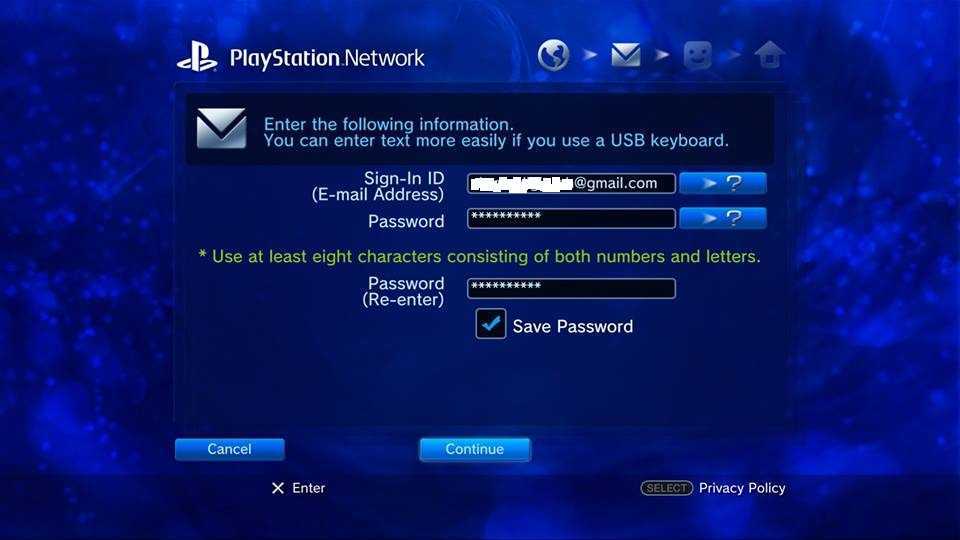 Developing an update for each specific service for each console would not be practical or cost effective. Therefore, it was decided to combine all relevant services into one common system — the PlayStation Network or PSN for short.
Developing an update for each specific service for each console would not be practical or cost effective. Therefore, it was decided to combine all relevant services into one common system — the PlayStation Network or PSN for short.
The official PSN website is playstation.com.
The most popular services on PSN are PlayStation Store, PlayStation Plus.
PSN Store is a online store for games and other content. In addition to buying games, the user can also view the games and movies he already has or evaluate future new items.
PlayStation Plus is distributed under paid subscription . By paying for a subscription, the user receives many different bonuses — these are game giveaways, good discounts on some new items, and most importantly, the ability to play online for PlayStation 4 owners. Unfortunately, network play on PS 4 is not available without paying a subscription.
What is the online ID psn
The online ID is the name that players who play with you will see. The choice of nickname should be approached thoroughly, because it cannot be changed later. When creating an online identifier, you need to show originality, because. the nickname that was chosen may already be taken.
The choice of nickname should be approached thoroughly, because it cannot be changed later. When creating an online identifier, you need to show originality, because. the nickname that was chosen may already be taken.
Playstation network is down
As mentioned above, PSN gives the user a lot of options and is very frustrating when there are problems with the service. The connection to the PlayStation Network can be lost at any time, even in the middle of an important match, which is even more upsetting.
Internet problems
The most common problem with a PSN not working is incorrect settings or no internet. But before you go into the router settings, you need to check whether the Internet works on other devices. If other devices work stably, and only the set-top box cannot be connected, you should look for malfunctions in the router.
Although the problems may be in the console itself. The Ethernet port or Wi-Fi module may be damaged . To check this, just connect the set-top box through another interface. For example, if the connection was via Wi-Fi, try connecting via LAN.
To check this, just connect the set-top box through another interface. For example, if the connection was via Wi-Fi, try connecting via LAN.
Router malfunctions
Before entering the router settings, check the Internet cable, whether it is active and whether the set-top box is working via Wi-Fi.
Access to the PlayStation Network may not be possible due to incorrect router settings, namely the wrong MTU value. How to change this parameter:
- Enter 192.168.0.1 or 192.168.1.1 in the address bar of the browser (the IP address where you can get into the settings is often indicated at the bottom of the router).
- Find the « Network » tab.
- Select « WAN «.
- Followed by « Optional «.
- Change parameter « MTU » to 4000.
- Reboot the router.
DNS issues
Incorrect DNS can prevent you from signing into PSN. To solve this problem, you should go to the router settings (described above) and do the following steps:
- Find the DNS parameter in the WAN tab.
/i.s3.glbimg.com/v1/AUTH_08fbf48bc0524877943fe86e43087e7a/internal_photos/bs/2021/W/P/Cv4cZDR2eYtKmdLH1ckg/2016-04-20-psn-criar-uma-conta-americana.jpg)
- Change primary DNS to 8.8.8.8, secondary 8.8.4.4.
- Reboot the router.
Problems on the PSN side
Unfortunately, the PlayStation Network is not known for its stability and it happens that the servers fail. Faced with such a problem, the user can only wait until the experts «raise» the PSN server. In this case, usually the PS Store and Plus also do not work and are not available.
You can check the status (PSN status) of the servers at the link: status.playstation.com
On the site you can see how stable a particular service or the entire service is working today.
Problems with your account
You should also check the service account itself, to do this, try logging into your account on the PlayStation website using a computer.
Common error codes
An error code may be reported to the user when signing in to PlayStation Network is denied. With these codes, you can determine and eliminate the cause:
With these codes, you can determine and eliminate the cause:
- CE328070. The error occurs when there are problems with the license. If it occurs, you need to go to the settings, remove the license, then activate it again.
- CE329206. The error is related to the loading of previously canceled content. To fix it, you should check the availability of content in a particular game. If no such objects were found, restart the console.
- CE337430, CE339454. The code means problems with connecting to servers. You need to go to the site with the status of the servers and check if they are working.
- CE339836, CE339847. Codes that appear when a test Internet connection fails. You need to try to reconnect. Perhaps the servers are undergoing technical work.
- CE348612. Connection to servers failed. If the error appears constantly, you need to check the SLL.

- E800085D1. Also a code notifying about the impossibility to connect to the server.
- E82000163. Mismatch between the address on the account and the address on the credit card. Solved only through the browser.
- E82F001F7, NP350008. Maintenance on PlayStation Network servers
- NP319520. You need to check the Internet connection, if the error persists, you should check the router settings.
- NW311948. Unable to connect to the network. You should check the status of the servers on the site. Check the stability of the Internet connection and router settings.
- NW312006. An error occurred while trying to update the software. You need to try to update the set-top box software using a PC using a USB cable.
Frequent errors
Errors without a number can also occur. Let’s consider the main ones.
An error occurred while processing the order.
 Please try again later
Please try again later
To solve it, just go to the PS Store from the console itself and buy the desired content from there.
There is a problem when user cannot buy the desired game because he already has a demo version of this game installed. Unfortunately, in such cases, there is only one solution — a call to technical support. PSN technical support phone number is 8 800 200 7667 (Russia).
Data cannot be used
This situation occurs due to the fact that free access to certain games is subscription PS Plus . And accordingly, if the subscription is over, then there will be no access to the games. Also, the publisher may have removed a specific game from the PS Plus subscription and it is no longer available.
Access denied on PSN
If this error occurs, you should check your router settings , if everything is in order, you need to call the provider and ask them to change your IP address.
