How To Play Call of Duty Mobile With A Controller
| Tags: Call of Duty
A guide to help players who fancy playing with controllers.
Call of Duty Mobile has been one of the most popular mobile games since its release in October, 2019. The game keeps adding impressive numbers to its player base and the title’s growth is astounding. With the addition of newer players in the game, the competition in Call of Duty Mobile is fierce and players want to get good at the game. Although most players are comfortable playing with touch controls using their mobile screens, many prefer using controllers.
Activision was quick to listen to the player base and introduced controller support soon after the game’s launch. As of now, the COD Mobile supports official controllers of Xbox One and PlayStation 4. It also supports other official controllers of PlayStation, except for the first edition. Although Activision said that they would include other controllers with future updates, there isn’t any hint of such an update.
Acitivison has clearly mentioned that players using controllers to play the game will get a match with other controller players only. This will make sure matchmaking is even.
Connecting The Controller
You can pair your phone with the controllers using Bluetooth. Some phones also support wired connections. Here are the steps:
- Enable pairing on your controller. PlayStation controller users have to hold the Share and PS button at the same time. Xbox users have to hold the Xbox and Sync button together.
- You now have to enable Bluetooth on your mobile device.
- Now head over to your mobile Bluetooth settings, search for “wireless controller” and connect to it.
- Open Call of Duty Mobile on your paired device, go to Settings and select the Controller tab from the top.

- Under the tab enable “Allow to use controller”.
You can also set your own keys for each command on your controller. Follow the above image to know the different functions of each button on your controller.
Important Notes
Although the developers have allowed the use of controllers for players, Acitivison has made sure that their use does not disrupt the game and experience of the players. There are few important points to note before you use a controller.
- Although Activision has mentioned the use of Xbox One and PlayStation controllers, players can also use third party controllers. However, some functionality may not work with them.
- Controllers are only useful during a match and players cannot use it while doing any other activity in the game. For example, browsing through the main menu or changing the outfits and loadout are only possible with the device’s touch controls. So players need to connect the controller after they have entered the match and they need to switch to controller support in the Settings menu manually.

- Players who use controllers will face other controller players even though they are on a team with others who are not using the controller.
- Using a controller will get players banned is a common myth which circles around the internet. However, it is not true and using controllers is perfectly safe as mentioned by Activision themselves.
Featured Images: Activision
Related content
Call of Duty Mobile mit Controller zocken: So geht’s
| von
Dominic Schmidt
Sie können CoD Mobile mit Controller zocken, um mehr Kontrolle ins Spiel zu bringen. Es ist wichtig, geeignete Gamepads zu nutzen und diese richtig über Bluetooth zu verbinden.
Die mit einem Symbol oder grüner Unterstreichung gekennzeichneten Links sind Affiliate-Links. Kommt darüber ein Einkauf zustande,
Kommt darüber ein Einkauf zustande,
erhalten wir eine Provision — ohne Mehrkosten für Sie! Mehr Infos.
CoD Mobile: Controller nutzen
Call of Duty Mobile lässt sich ohne Abstriche mit einem kompatiblen Controller zocken: Geeignet sind neben dem Xbox One Controller der Microsoft Xbox Wireless Controller. Ebenfalls geeignet sind PlayStation 4 Controller ab der 2. Generation und PlayStation 5 Controller. Andere Bluetooth-Controller funktionieren nicht oder nur geringfügig.
- Um Call of Duty Mobile mit dem Controller zu zocken, müssen Sie anschließend das Gamepad mit Ihrem mobilen Endgerät verbinden. Das ist bei Xbox und PlayStation-Controllern über die Einstellungen möglich.
- Wenn Sie Android nutzen, gehen Sie in den Einstellungen auf die Option Verbundene Geräte und anschließend in die Verbindungseinstellungen. Dort müssen Sie Bluetooth auswählen.
- Über die Option Neues Gerät koppeln können Sie anschließend den Bluetooth-Controller verbinden.
 Bei Xbox-Modellen drücken Sie die Connect-Taste, während es bei PlayStation-Modellen die PS- und Share-Taste gleichzeitig sind.
Bei Xbox-Modellen drücken Sie die Connect-Taste, während es bei PlayStation-Modellen die PS- und Share-Taste gleichzeitig sind.
- Unter iOS müssen Sie nur die Einstellungen öffnen und dort Bluetooth auswählen. Anschließend wie bei den Android-Geräten die Knöpfe zum Verbindungsaufbau am Controller betätigen. Das Gamepad ist nun mit Ihrem iOS-Gerät nutzbar.
- Nachdem Sie den Bluetooth-Controller mit Ihrem Gerät verbunden haben, starten Sie CoD Mobile. Das Spiel erkennt den Controller automatisch.
Xbox und PlayStation Controller lassen sich über Bluetooth nutzen, um CoD Mobile zu zocken.
imago images / Michael Eichhammer
Call of Duty Mobile: mögliche Controller-Verbindungsprobleme
Beim Verbindungsaufbau zwischen CoD Mobile, Ihrem Endgerät und Controller kann es zu zu den folgenden Verbindungsproblemen kommen:
- Oft wird der Controller nicht erkannt, wenn er während eines Matches angeschlossen wird.
 In diesem Fall versuchen Sie es nach der Partie erneut. Ebenso funktionieren manche Controller nur in der Session, nicht im Hauptmenü.
In diesem Fall versuchen Sie es nach der Partie erneut. Ebenso funktionieren manche Controller nur in der Session, nicht im Hauptmenü.
- Überprüfen Sie den Ladezustand des Controllers. Reicht der Akku nicht aus, funktioniert das Gamepad nicht richtig. Schließen Sie entweder einen anderen Controller an oder nutzen Sie eine Ladestation.
- Möglicherweise ist ein Update des Spiels oder Betriebssystems Ihres Endgeräts notwendig. Das ist nötig, wenn sich CoD Mobile öfters aufhängt oder der Verbindungsaufbau zwischen dem Endgerät und Gamepad nicht funktioniert.
- Schalten Sie den Flugmodus aus, falls Sie diesen eingeschaltet haben. Der Flugmodus sorgt dafür, dass Bluetooth nicht funktioniert.
- Selten ist ein Neustart Ihres mobilen Endgeräts notwendig, um die Verbindung herzustellen.
Auch interessant:
Aktuell viel gesucht
Aktuell viel gesucht
Wert der Euro Starterkits: Diese zwei sind besonders wertvoll
Wert der Euro Starterkits: Diese zwei sind besonders wertvoll
Wie viele Windräder ersetzen ein Atomkraftwerk? Wir klären auf
Wie viele Windräder ersetzen ein Atomkraftwerk? Wir klären auf
Wertvolle 2 Euro Münzen: So erkennen Sie seltene Exemplare
Wertvolle 2 Euro Münzen: So erkennen Sie seltene Exemplare
Instagram-Account löschen: So löschen Sie Ihr Konto dauerhaft
Instagram-Account löschen: So löschen Sie Ihr Konto dauerhaft
Payback-Punkte auf Konto überweisen lassen — so einfach geht’s
Payback-Punkte auf Konto überweisen lassen — so einfach geht’s
Windows 10: Screenshot erstellen — so klappt’s
Windows 10: Screenshot erstellen — so klappt’s
WhatsApp blockiert: So sehen Sie, ob Sie geblockt wurden
WhatsApp blockiert: So sehen Sie, ob Sie geblockt wurden
Hogwarts Legacy: Haus wählen – Tipps und wie die Wahl Ihr Spiel beeinflusst
Hogwarts Legacy: Haus wählen – Tipps und wie die Wahl Ihr Spiel beeinflusst
Word: Seitenzahl ab Seite 3 — Nummerierung von 1 beginnend
Word: Seitenzahl ab Seite 3 — Nummerierung von 1 beginnend
Handynummer suchen und Besitzer herausfinden — so geht’s
Handynummer suchen und Besitzer herausfinden — so geht’s
Hogwarts Legacy: Release für alle Plattformen und Versionen im Überblick
Hogwarts Legacy: Release für alle Plattformen und Versionen im Überblick
Die fünf besten kostenlosen Email-Adressen: Anbieter im Vergleich
Die fünf besten kostenlosen Email-Adressen: Anbieter im Vergleich
Neueste Spiele-Tipps
- Diablo Immortal: Server finden und wechseln — so geht’s
- Roblox Fehlercode 103: So beheben Sie das Problem
- Valheim-Server erstellen oder mieten: Alle Infos im Überblick
- Monster Hunter Rise: Belobigung bekommen – so geht’s
- The Planet Crafter: Die besten Tipps für den Einstieg
- The Planet Crafter: DNA-Manipulator bauen und nutzen – so geht’s
- Hogwarts Legacy: Alohomora freischalten & verbessern
- Weitere neue Tipps
Beliebteste Spiele-Tipps
- Hogwarts Legacy: Haus wählen – Tipps und wie die Wahl Ihr Spiel beeinflusst
- Hogwarts Legacy: Release für alle Plattformen und Versionen im Überblick
- Minecraft: Die 10 besten Seeds
- Hogwarts Legacy: Spielzeit des Open-World-Rollenspiels
- Sims 4: Alle Cheats im Überblick
- PS5: Discord auf der PlayStation nutzen — So geht’s
- Sims 4: Fähigkeiten erhöhen — so geht’s besonders schnell
- Weitere beliebte Tipps
Die besten Shopping-Gutscheine
- Gutscheine von OTTO
-
Deinhandy.
 de-Gutscheine
de-Gutscheine
- Rabatte bei Saturn
- Home24-Rabattcodes
- Weitere Gutscheine
Themen des Artikels
SpieleGamesCall of Duty
How to connect a joystick to Call of Duty: Mobile
November 23, 2019
Heading: News, Tips
Platforms: Android, iOS
So the second season has come to Call of Duty: Mobile and with it the support for the gamepad, which I already wrote about on Gadgetplay earlier. After all, many players have been waiting for this opportunity. Let’s see how to connect a gamepad to my iPhone.
How do I connect my DualShock 4 to Call of Duty: Mobile?
Everything turned out to be very simple and takes only about a minute.
1. Go to Settings — Controller — Settings — Select «Connect». A picture of the gamepad appears. (There are all the settings for the gamepad right there.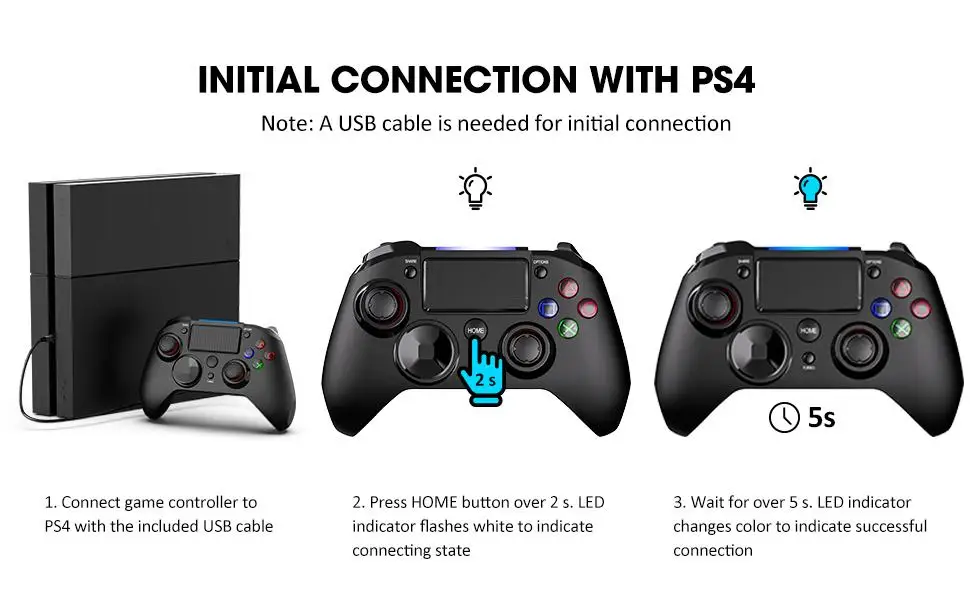 )
)
Press «Connect»
Go to the phone settings
2. Open the Bluetooth menu on the phone.
3. We pick up the DualShock 4 and hold down the buttons Share and PS at the same time — the gamepad will start to flicker.
Choosing a gamepad
Done!
How do I connect my Xbox one controller to Call of Duty: Mobile?
The process for connecting an Xbox controller is the same, only for pairing with a phone, the Xbox one controller has a small pairing button next to the USB.
Call of Duty: Mobile Medical Guide
Helicopter Locations in Call of Duty: Mobile Battle Royale
How to Kill Cerberus in Call of Duty: Mobile Battle Royale
by holding down the PS button or choose to turn off the device in the phone menu. On the iPhone, you need to hold down the Bluetooth icon and a menu with connected devices will appear.
Impressions of using the DualShock 4 in Call of Duty: Mobile
I must say right away that initially I didn’t expect gamepad support, I’m quite comfortable playing on the screen, although often all my fingers gather in a heap, this happens to me with the keyboard on computer and touch screen. Therefore, it is most convenient for me to play games on a gamepad, but in the case of mobile games, it is more practical for me to use touch controls.
All buttons signed
I connected the gamepad and immediately went to the royal battle, but I think it was worth going to the training battle with the AI first to adjust the sensitivity of the gamepad, it turned out to be very slow, you need to move the sensitivity sliders in the settings. You can play and quite convenient, but of course, as with any control, you need time to get used to it, I think you can get used to it completely in one day, at least for me.
Everything is very small!
But I have another problem, holding a gamepad in my hands, the phone turned out to be very far from my eyes and everything became too small, a tablet would be more appropriate here. Yes, and this method has lost mobility. I can’t imagine myself lying in bed in the evening with a gamepad and a phone for a fight for 10 minutes))) But if you play thoroughly for a couple of hours, then why not? Each control has its pros and cons.
Yes, and this method has lost mobility. I can’t imagine myself lying in bed in the evening with a gamepad and a phone for a fight for 10 minutes))) But if you play thoroughly for a couple of hours, then why not? Each control has its pros and cons.
It’s worth mentioning that if you’re playing on a controller, other players will also be playing on controllers. If you’re playing with a gamepad and your friend isn’t, then you’ll still get into combat where players are using gamepads! Everything is thought out)))
All news, tips and guides on Call of Duty: Mobile HERE!
Tags: battle royal, cod, cod mobile, cod mobile zombies, zombies, battle royale
How to play Call of Duty Mobile with a controller (PS4/Xbox One)
O
One of the best features of COD is its controller support, which allows users to play with the PS4/Xbox One controller. COD Mobile is one of the most popular mobile esports games in the world. Over the past two years, it has been downloaded more than half a million times. due to its increase ING popularity in Asia.
Over the past two years, it has been downloaded more than half a million times. due to its increase ING popularity in Asia.
COD Mobile is one of the most popular mobile esports games in both India and South Asia. The developers of the game are constantly trying to keep players in their comfort zone by providing them with better features from time to time. This time, the developers have added the ability to play the game with controllers for both iOS and Android versions of the game. This is a very unique feature that gives a completely different experience to players using a controller. Here is a guide on how to play Call of Duty Mobile with a controller.
What is cash on delivery?
COD Mobile is the portable version of the world famous Call of Duty franchise. It was originally released in 2019 to compete with the very popular mobile PUBG and was a huge success at launch, with over 270 million downloads in a single year.
In India, despite stiff competition from other battle royale games such as Free Fire and PUBG mobile, COD has managed to build a distinct fan base for itself over the years.
What controllers does COD Mobile support?
Call of Duty Mobile currently supports two controllers.
- DUALSHOCK®4 PlayStation® 4 — except first generation controllers
- Official Xbox One controllers
This is very convenient for players who already own these consoles. In addition to these two controllers, Activision has promised support for other gamepads in the near future. Players may attempt to use other unsupported controllers, but may encounter certain issues during game sessions.
How do I play Call of Duty Mobile with a controller?
Related Posts
Android Cash on Delivery
- First of all, your Android device must support Bluetooth connectivity.
 if so Turn on the Bluetooth button on your android device.
if so Turn on the Bluetooth button on your android device. - Open the Bluetooth manager and click «Pair new device».
- Use the «PS share button» if you’re using a PlayStation controller, or the «connect button» on an Xbox One controller.
- In the list of Bluetooth devices, select the controller you want to connect to your mobile phone.
- Launch the game and in the settings click «Allow use of controller option».
- Once you enter a game session, the game will automatically detect the controller and you can start playing with it.
IOS Cash on delivery
- Open the settings panel on your IOS device and turn on the Bluetooth setting.
- Use the «PS and share button» if you’re using a PlayStation controller, or the «connect button» on an Xbox One controller.
- Select the desired controller under «other devices» and connect it.
- Launch COD Mobile from the main panel and in the settings click «enable controller option».

- As soon as you enter the game, your controller will be automatically detected.
Mobile controller support details COD
There are a few important things to note if you insist on using a controller to play.
- Using a controller will only compare you to other controller players, so it will increase matchmaking time.
- Controller support is only present during game play. normal navigation and button presses still require the use of your mobile phone screen.
- Full functionality of all controller features can only be achieved on officially supported controllers or gamepads.
Legality of using mobile controllers COD
Using officially supported controllers for gameplay is absolutely «legal» as it is an official feature provided by Activision and not a third party mod. therefore, using the controller will not result in a ban or suspension of your existing Activision account.
However, be aware of the fact that players will only be matched against other controller players, which will result in longer queue times.
