Singles 2: Triple Trouble — Installing/Patching
Singles 2: Triple Trouble — Installing/Patching
Installing and Patching
(click here for Vista instructions)
The game can be purchased in either CD format or as a download from any of several sellers. I purchased my copy from Direct2Drive, but it should also be available elsewhere. If you have a Retail or European version of the game, you can also download patches from fileplanet.com
IMPORTANT: if you have an nVidia graphics card, do not install the v.1.3 patch!!! Instead, download and install the 91.31 (or better) driver package from nVidia.
Windows 2000/XP can get it here
Windows XP (64-bit)
can get it here
Windows XP Media Center Edition can get it here
It seems that nVidia driver versions in the mid-70s to high-80’s range have problems rendering character textures in Singles 2 (which is what the v. 1.3 patch addressed). If your driver version is below something like 72.xx or above 90.xx, you shouldn’t have any problems and should not need the patch. Players with an ATI graphics card are unaffected in all driver versions and do not need the v.1.3 patch at all, as far as I know.
If you install the v.1.3 patch, the game will run fine, but you will be unable to load any saved games where you have deleted any of the starting walls (the game will crash while the save is loading). And if you delete any walls and then hop off to the bar, the game will crash when you return to the apartment. So be warned — don’t delete any walls if you have installed the v.1.3 patch. If you have already installed it, uninstall the game, upgrade your drivers and reinstall without the v.1.3 patch. Your saved games should work, so move them off to another directory and then move them back into the \singles2\savegame folder. I haven’t tested this, though, so plan on it not working (you can always delete them if it doesn’t) and be happy if it does work.
There is one rendering issue that we have found with upgrading your drivers. If you do the upgrade, the character skin tones will change (they’ll be a bit darker — overall, a very nice tanned effect), but the tones for female character nipples do not change, so they’ll look kind of like a pair of headlights. As with most things, it seems to be a trade-off. Use the v.1.3 patch and you run into crashes while loading saved games; upgrade the drivers to avoid the patch and breasts will look odd. On the whole, I’d take the breast problem because the game will work. We can always hope for a fix.
You must also have the latest DirectX 9c update. The game will install it for you if you let it. If you don’t know, let it install. Nothing will happen if it’s already there.
The game installs to wherever you tell it to, but defaults to c:\program files\singles2. You might want to make a shortcut to this folder somewhere because there are a lot of cheats and edits you can do to spice-up (or ruin) your gameplay and the shortcut will make it easier to make those changes.
There is a copy-protection system running on the game, so you will need to have your CD in order to play. Since there is no CD in the download version, it just runs. However, you will need to keep a record of your activation key for the download version. Direct2Drive allows you to install the game on multiple computers (can’t speak for any other downloaded version). If you are doing the first installation on a machine AND do a fresh download of the installation package, it should activate automatically. If you copy the installation package onto another machine, though, you’ll need the activation key or the game won’t launch.
Also, as part of the copy-protection system, you can’t copy certain game files from one computer to another because it will change the «created on» date in the file attributes, which the game checks to make sure that you’re running a legitimate version.
Installing on Windows Vista
UPDATE (May 2011): My hard drive
crashed and burned several months back, taking my Singles 2 installation with
it.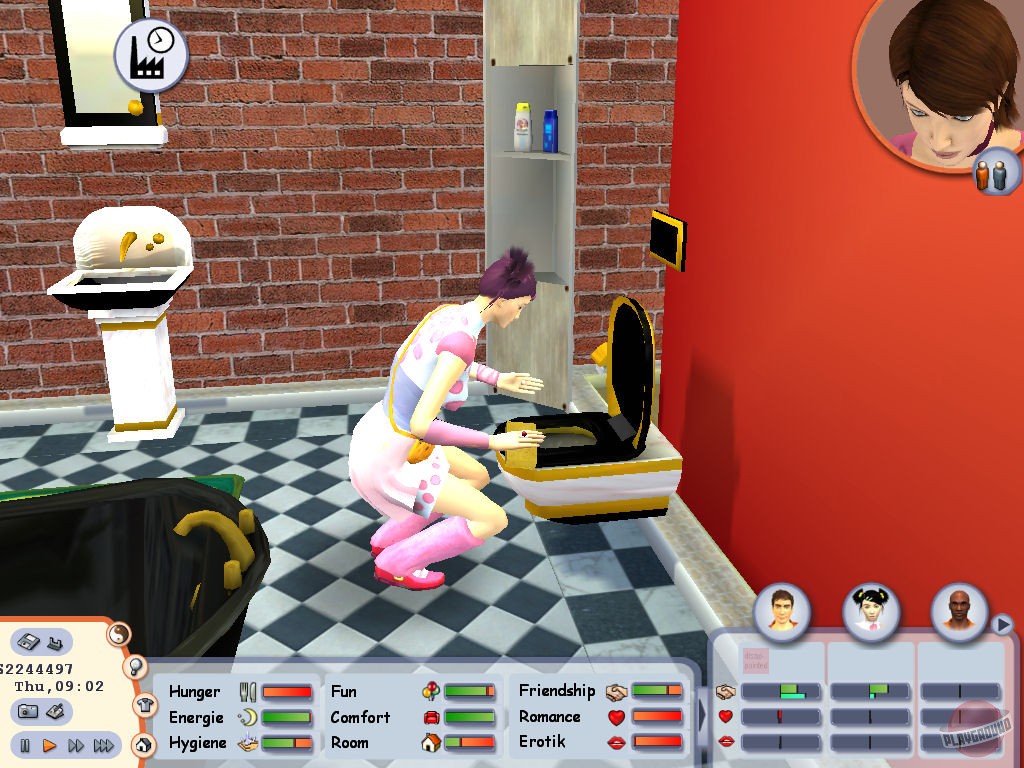 I recently went back to the Deep Silver forums where I had posted fairly
I recently went back to the Deep Silver forums where I had posted fairly
thorough instructions on how to install the game on Vista (notice that the
original instructions were for Windows XP). With some editing, here are those
instructions:
The game seems to run pretty well on Vista, but there are going to be a few
issues. I cannot speak to anyone else’s installation, so what follows is based
solely on my experience. First, you will need to install the game in a directory
where you have permissions. Otherwise, you’ll have to install the game somewhere
in your user profile, but this will prevent anyone else from being able to play
the game unless they are logged in as you.
I installed Singles 2 on a clean install of Vista
Ultimate, so I can’t say that there won’t be other issues if you did an upgrade
from 2K or XP («upgrade» means keep your old bugs and add some new ones). I have
the English v.1.4 download version from Direct2Drive, but assume that there will
be no different issues if you’re installing a from CD or in a different language
and then applying patches afterward.
The installer runs very cleanly
under Vista and there were no issues at all.
The game requires DirectX9,
but Vista has DirectX10. More specifically, the game wants a couple of specific
.dll files:
- d3dx9_28.dll
- d3dx9_24.dll
These files can be put into the System directory or they can
just be dropped into the \Singles2 directory. Either way works, but you must be
an administrator to write to the \System directory. If you do not
have either of these files, you can download them from
these links
-
http://www.dll-files.com/dllindex/dl…shtml?d3dx9_28
- http://www.dll-files.com/dllindex/dl…shtml?d3dx9_24
The site owner says it’s a legal copy and I take him at his word (the site was
working as of the time of this update).
There is an occasional issue of a black screen and the game not responding
when transitioning between the apartment and the bar or back again. Patience and
fortitude. If you’ll wait a couple of minutes, it should come back on its own.
If you’ll wait a couple of minutes, it should come back on its own.
Game graphic performance immediately after transitions is very poor, but it
settles down again within a minute or two (real time).
I have not needed to use «Compatibility Mode», but it may be an option if all else fails. Navigate
to Singles2.exe (typically c:\Program Files\Singles2), right-click it, select
the «Compatibility» tab, check the box «Use compatibility mode» and select
«Windows XP (Service Pack 2)» or «Windows 2000» from the dropdown and click
«OK». You’ll need administrator privileges to make this change.
For those who have this lingering problem, the issue of «headlight» nipples on the female
characters seems to have been resolved. I’m not sure whether it’s the newer
version of the game or the new Vista drivers for the video card. But whatever
the reason, the problem is gone (and there was much rejoicing).
How To Install Singles2 On Windows 7
This is an old Simulation Game and please be noted that this is an Adult Oriented Game.
After so many installed and uninstalled on my old laptop which is running on Win XP, I recently tried it on my new one which runs on Win 7 Pro 32bit.
Well some problems shows up, and so I started to do some diggin’ up, and found some useful tips and tricks.
1. Installing the game.
Do not install the game in the default location C:\Program Files\Singles2
Create a folder with similar name for installation in your target drive.
Exp : C:\MySingels2 or D:\MySingels2
2. After installations is complete.
Run the necessary patches (you can google for it, it’s not that hard to find)
— Patch 1.1
— Patch 1.2
— Patch 1.3 (use this only if you have European edition, it deals with texture issues in combination with the NVIDIA drivers, if not, then skip this patch)
— Patch 1.4 Int (full game, no no-cd fix is needed and removal of StarForce Protection Driver)
3.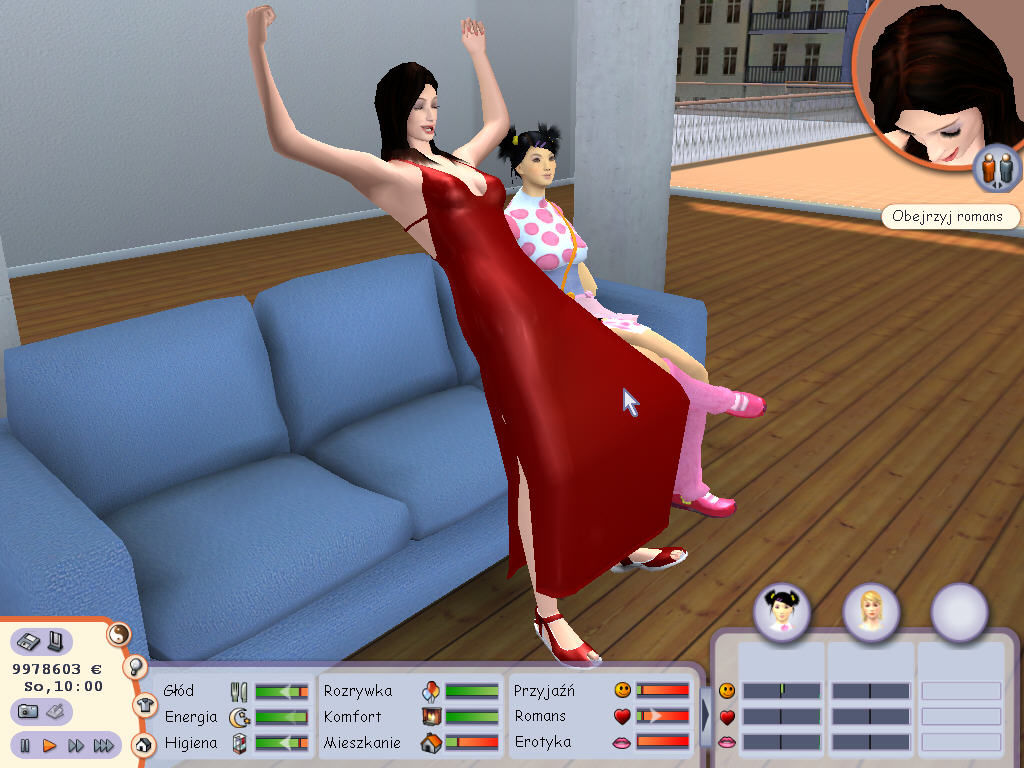 Run the game and have fun.
Run the game and have fun.
Note :
1. Some Singles2 game failed getting patched to 1.1 and 1.2 but able to get patched to 1.4, the game runs but some extensions won’t work.
The solution : Get another Singles 2 installer
2. In some cases StarForce Protection still appears after patch 1.4 and blocking your game.
The solution :
Source with short steps : deepsilver forum thread
I agree with the thread starter, the patch failed to replace Singles2.exe so we have to do it manually.
My steps :
1. No need to make a fresh install of your Singles2 Game.
2. Download «Universal Extractor» (I prefer «UniExtract Binary Archive» the portable version, it’s good enough to do the job).
You can get it from here Universal Extractor
3. Extract the «uniextract161_noinst.rar» and run «UniExtract.exe» a box will appear asking you to locate your file, in this case, your «Singles2_Patch2.4_Int.exe»
4. Unpack/extract «Singles2_Patch2. 4_Int.exe» (the extraction folder would be the same as the patch folder by default, this is where you’ll find the «data1.cab»)
4_Int.exe» (the extraction folder would be the same as the patch folder by default, this is where you’ll find the «data1.cab»)
5. Run «UniExtract.exe» again but this time unpack/extract «data1.cab» (the extraction folder would be the same as the patch folder by default, this is where you’ll find the «Singles2.exe» the size is about 7,820KB)
6. Go to your Unpacked/extraction folder and locate «Singels2.exe»
7. Copy and Paste the «Singles2.exe» to your installed game directory and Choose Replace.
8. Now the game should run without the StarForce Protection as intended by «Singles2_Patch2.4_Int» Have fun.
Removing StarForce Protection so Windows 7 won’t scream about it every time windows starts :
1. To make sure that StarForce are installed on your system :
— Right click on «Computer» and select «Properties».
— Under «Control Panel Home» select «Device manager»
— Click «View» on the drop down menu, select ”Show Hidden Devices“
— Double click on «Non-Plug and Play Drivers» to expand it and check whether StarForce is there or not.
