THX Spatial Audio — Surround Sound Application
ADVANCED 7.1 SURROUND SOUND WITH SUPERIOR POSITIONAL ACCURACY, FOR ALL YOUR GAMES
What separates good sound from phenomenal audio is the ability to transport you right into the action. Whether it’s knowing the precise location of enemy gunfire or embracing the moment as you stand in the center of an arena, the THX Spatial Audio App delivers advanced 7.1 surround sound with pinpoint positional accuracy to make your game come alive.
HEAR THE DIFFERENCE
Compatible with Windows 10
GREATER AWARENESS
With superior positional accuracy, you’re able to locate sneaking enemies, hear approaching footsteps and detect nearby threats before anyone else does.
GREATER FOCUS
Because it delivers such a natural listening experience, the app helps to reduce ear and brain fatigue, as you’re able to figure out where every sound is coming from instinctively.
GREATER IMMERSION
Enable surround sound even from stereo sources, and increase your level of enjoyment as you lose yourself in a wide selection of supported games.
Apply custom-tuned profiles that enhance existing sound design in your favorite games, like Apex Legends and many more, as you choose between two modes:
THX ENVIRONMENTAL MODE
For truly realistic acoustics that reflect your surroundings and localized enemy audio for better directional hearing.
THX COMPETITIVE MODE
Boosts enemy audio while reducing low frequency sounds such as explosions, so you can hear their footsteps, reloads and other sound effects with greater clarity.
SUPPORTED GAMES
THX Game Profiles features an ever-growing list of game titles based on new launches and community requests. Stay tuned as more profiles are added for all your favorite games.
This is a carousel. Use the slide dot buttons to navigate into any slide.
SURROUND SOUND CALIBRATION
- Customize the distance, volume and position of speakers.
- More personalized sound for better positional accuracy.
EQ CUSTOMIZATION
- Clarity, bass or the best of both—for those who demand more refinement.
- THX-tuned EQ presets.
- Fine-tuning EQ tools to provide additional control over sound experience.

APPLICATION MIXER
- Customize settings per application for the audio experience you want.
WORKS WITH MOST HEADSETS
- The app is designed to work with 3.5mm, Bluetooth and USB headsets.
UPGRADE FROM 7.1 SURROUND SOUND
Own any of the supporting Razer headsets below? You’re eligible to 50% off when upgrading to THX Spatial Audio. Simply retrieve your promo code via the 7.1 Surround Sound app.
Razer Kraken X | Razer Kraken X USB | Razer Kraken V3 X | Razer Kraken | Razer BlackShark V2 X | Razer Barracuda X
COMING SOON TO WINDOWS GAME BAR
With THX Spatial Audio available on Windows Game Bar, you can now switch-up your audio settings in-game for a smooth and uninterrupted experience simply by pressing the Windows Key + G.
THX SPATIAL AUDIO vs THE COMPETITION
| FEATURES | THX SPATIAL AUDIO | OTHERS |
|---|---|---|
| 7.1 Surround Sound | X | X |
| THX Tuned | X | |
| THX Game Profiles | X | |
| PERSONALIZATION | ||
| Surround Sound Calibration | X | |
| EQ Customization | X | X |
| Bass Boost | X | |
| Sound Normalization / Leveling | X | |
| Application Mixer | X | |
| COMPATIBILITY | ||
| WORKS WITH ALL GAMES (Stereo-Up Mixing) | X | |
| Bluetooth and USB Headphone Compatibility | X |
Discover and Download THX Technologies
Whether you need that extra edge in competitive play, or want to immerse yourself in your favorite films and music, enrich your experience with THX’s gaming and lifestyle solutions.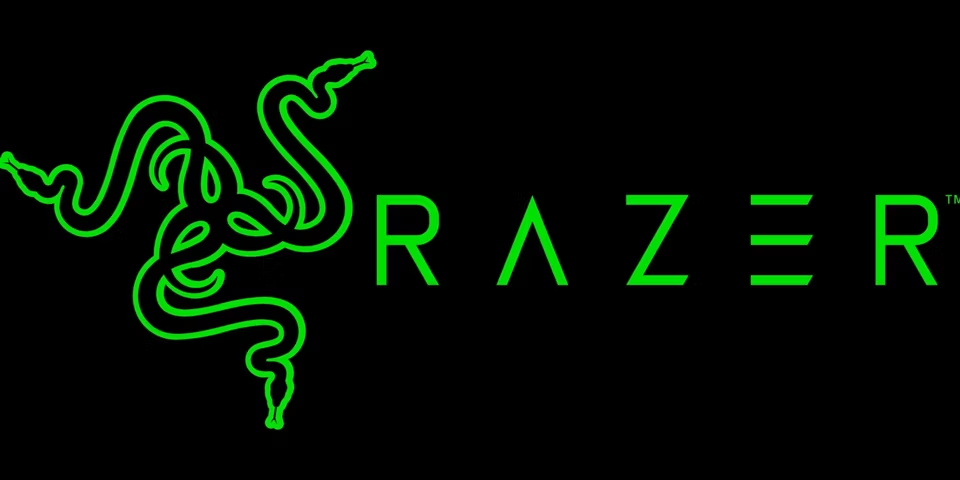
THX SPATIAL AUDIO
Heighten your in-game awareness and let no enemy escape your ears with an advanced 7.1 surround sound tuned for pinpoint positional accuracy. Includes features such as surround sound calibration and EQ customization for greater audio control.
THX GAME PROFILES
By integrating THX Spatial Audio with the latest games, we’re able to help you achieve the optimal surround mix for supported titles, thanks to specially tuned profiles that complement each game’s sound design.
9to5 Toys
BadSeed Tech
Brainbean
Hardware Canucks
randomfrankp
I felt like it really helped to differentiate sounds and also pinpoint their directions a lot easier.

I actually found THX Spatial Audio to be very usable in competitive gaming
There’s really something special that’s happening here that takes seemingly mundane background noise and makes it come alive
With THX Spatial Audio, it’s like a slight expansion of your sound stage without destroying all the details
Razer is the one company that does emulated surround sound right and it sounds phenomenal in game
Own any of the supporting Razer headsets below? You’re eligible to 50% off when upgrading to THX Spatial Audio.
Simply retrieve your promo code via the 7.1 Surround Sound app.
Compatible with Windows 10
SPEAKERS WITH THX SPATIAL AUDIO
A Wide, True-to-life Soundstage.
RAZER LEVIATHAN V2 PRO
Experience the next innovation in 3D spatial audio — the world’s first PC beamforming soundbar with head-tracking AI, enhanced by next-gen surround sound.
RAZER LEVIATHAN V2
Illuminate your immersion with the latest evolution of our multi-driver PC gaming soundbar and subwoofer featuring THX Spatial Audio and Razer Chroma™ RGB.
Razer Barracuda
Wireless Multi-platform Gaming and Mobile Headset
Learn More
Razer Barracuda Pro
Wireless Gaming Headset with Hybrid ANC
Learn More
Exclusive
Razer BlackShark V2 Special Edition
Multi-Platform Wired Esports Headset
Learn More
Razer BlackShark V2
Multi-platform wired esports headset
Learn More
Razer BlackShark V2 Pro
Wireless Esports Headset
Learn More
Razer Kraken V3
Wired USB Gaming Headset with Razer Chroma RGB
Learn More
Razer Kraken V3 Hypersense
Wired USB Gaming Headset with Razer Chroma RGB
Learn More
Razer Kraken V3 Pro
Wireless Gaming Headset with Haptic Technology
Learn More
Razer Book
Precise sound that’s music to your ears.
Learn More
Razer Blade 14
14-inch Gaming Laptop with AMD Ryzen™ 5900HX
Learn More
Razer Blade 15
Sleek high performance gaming laptop with up to 8-Core CPUs and GeForce® graphics.
Learn More
Razer Blade 17
On-the-go desktop replacement powerhouse built for gaming and intensive applications.
Learn More
Razer THX Spatial Audio
overview
Simulated surround sound is a common feature on high-end gaming headsets, but almost always requires a USB connection, allowing audio to be processed through a separate physical device that doubles as a sound card. Razer and THX have teamed up for an alternative that lets you enjoy simulated surround sound on any gaming headset or pair of headphones connected to your PC via USB, 3. 5mm, or even Bluetooth. Razer THX Spatial Audio is an app for Windows 10 for 19$.99 that adds simulated surround sound to your audio device of choice and provides additional features such as a 10-band equalizer, bass boost, and voice enhancement. It’s a flexible, powerful app that’s easy to use and customize, and worth considering if you don’t already have these features available on your current headset. It deserves our Editors’ Choice.
5mm, or even Bluetooth. Razer THX Spatial Audio is an app for Windows 10 for 19$.99 that adds simulated surround sound to your audio device of choice and provides additional features such as a 10-band equalizer, bass boost, and voice enhancement. It’s a flexible, powerful app that’s easy to use and customize, and worth considering if you don’t already have these features available on your current headset. It deserves our Editors’ Choice.
How it works
Razer THX Spatial Audio works by taking all the audio that will be sent to your headset and adding a layer of processing to it that allows you to simulate surround sound, adjust the EQ and other effects. To do this, Windows creates an additional audio output device called speakers (THX Spatial). Set Windows to output all audio from your speakers (THX Spatial), then select your headset (or headset port) from the Output Device menu in the Razer THX Spatial Audio app. Any Windows audio outputs will then be sent to the application, which will output the processed audio to your selected device./cdn.vox-cdn.com/uploads/chorus_asset/file/13037881/lenovorazer4_1020.0.0.1451962572.jpg)
This differs from the $15 Dolby Atmos headphone feature through Dolby app access, which simply adds an audio processing layer to the audio device of choice, effectively taking over rather than creating a virtual device for the processed audio. It also offers more customization and audio processing options.
The app can work with any gaming headset or headphone connected to a Windows 10 PC. Because it works by processing any sound that is output through a detected audio device in Windows, it can add processing to a headset connected via a USB cable, cable 3, 5mm, USB wireless adapter or even Bluetooth. The application allows you to simulate surround sound and adjust the equalizer on any audio device. Because this is a Windows 10-only app, it doesn’t work on Macs or consoles (unlike Dolby Atmos for Headphones, which works on Windows 10 and Xbox One).
Interface
The application has four main tabs: Audio, Equalizer, Calibration and Demo. The Audio tab controls the simulated surround sound for each program that outputs sound. You can switch between stereo and surround sound (simulated surround sound) individually for any game or other software, or turn off surround sound completely and output everything in stereo without the simulated surround sound effect. The tab also has a «Test» button with which you can listen to the helicopter flying around you in Stereo and Spatial Sound modes to compare them.
You can switch between stereo and surround sound (simulated surround sound) individually for any game or other software, or turn off surround sound completely and output everything in stereo without the simulated surround sound effect. The tab also has a «Test» button with which you can listen to the helicopter flying around you in Stereo and Spatial Sound modes to compare them.
For some reason, applications that default to stereo when THX Spatial Audio detects them. This means that for games, you’ll probably have to alt+tab out of the game after it’s loaded to make sure it’s set to Spatial Audio instead of Stereo to get the full effect. Luckily, you only have to do this once per game or program (although it’s odd that it doesn’t automatically set everything to Spatial Audio, as that’s one of the app’s best features).
The EQ tab offers a 10-band equalizer with four presets (default, game, movie and music) as well as the ability to create your own equalizer presets. The tab also allows you to toggle three additional audio processing functions (bass boost, sound normalization, and vocal clarity) with controls for each. It’s a solid set of tweaks, but without a test button on that tab, you’ll have to run some media in the background making changes in order to hear it.
It’s a solid set of tweaks, but without a test button on that tab, you’ll have to run some media in the background making changes in order to hear it.
The Calibration tab allows you to individually position the seven virtual speakers around your head for the best simulated surround effect, and even optionally adjust the sound of each virtual speaker (perhaps useful if one ear is weaker than the other). The Distance slider changes the virtual distance from each speaker to your ear, adjusting the acoustics and reverb to make it feel like the sound source is closer or further away. The Test button on this tab allows you to listen to the sound of the helicopter at each position of the virtual speaker while making adjustments. It is a pity that there is no button on the EQ tab.
Sound, EQ, and Calibration options provide more choices than Dolby Access. The Dolby app does not allow you to individually select which programs are stereo and which simulate surround sound, it does not allow you to adjust the distance and position of the simulated speakers, it does not have a separate bass boost function from the EQ, and only offers three custom EQ slots.
The Demo tab simply starts the video mixed with THX Spatial Audio. It shows two robots playing with a heavy ball in a room, showing a simulated surround sound effect where the robots hover and bang the heavy ball on the floor. It’s a nice demo, but it doesn’t affect your overall experience of listening to the app itself.
Introducing
I tested Razer THX Spatial Audio with the JBL Quantum 800 Wireless Gaming Headset, disabling the proprietary QuantumEngine software to rely on THX Spatial Audio processing. I played Doom (2016) with spatial audio enabled through the app, tweaking the EQ presets and other audio settings as I played.
Doom sounds very good through Razer THX Spatial Audio, both in terms of sound balance and simulated surround sound. The JBL Quantum 800 is a great headset, but I found its bass to sound flat unless you use the QuantumEngine software to select the Bass Boost EQ preset. Without dedicated headset software, I opted for the more elaborate in-app gaming EQ preset and turned on the bass boost feature, which properly boosted the headset’s bass to give the explosions and demon growls a proper sense of power.
The spatial sound effect is also very good. Like almost all headset-simulated surround sounds, they create a surround sound effect with smart panning between the left and right ear, while adding subtle effects and delays to the sound to provide a better sense of direction and distance. It didn’t exactly replicate the feeling of a sound source coming directly in front of me or behind me, but it provided amazingly accurate positional imaging when I was fighting demons in Doom. I could tell the direction each enemy was approaching me from, and I even heard the howl of the relic I was passing by moving up my left ear as I missed it (which prompted me to pick it up before I continued to fight). It’s a strong effect that rivals, if not surpasses, any of the headset’s own simulated surround sound software.
Teach your old headset new tricks
If you don’t already have a gaming headset that supports spatial audio (like the Razer Kraken Ultimate), you should definitely consider the Razer THX Spatial Audio app.
