How to Lock Max FPS in Apex Legends Without Using the Adaptive Resolution FPS Target Option.
If you are playing Apex Legends on PC and are looking for a way to lock in a set maximum frame rate, that doesn’t require you to use the in-game ‘Adaptive Resolution FPS Target’ option. This article will guide you through the process step by step.
How to Disable the Splash Screen in Apex Legends. (Intro Video)
Having recently reached 50 million players registered and playing Apex Legends has a lot of potential going for it as a long term battle royale title. That being said, it does have a lot of issues that need to be addressed before it can even consider becoming a viable esports game.
As performance issues continue to plague Apex Legends NVIDIA has recently released driver version 419.35 which addresses crashing, stuttering, and FPS issues across its flagship graphics cards. From both the 10 series and the 20 series. If you haven’t already updated to the latest NVIDIA drivers to play Apex Legends, it’s worth doing. This isn’t a silver bullet fix for game performance but it has seen a reduction in user crashes and an increase in overall performance.
Another option that you may also wish to consider when playing Apex Legends is putting a cap on your max FPS. Unfortunately the in-game solution for doing this: Adaptive Resolution FPS Target is terrible at managing FPS, so it’s best to use the option provided by Origin, so follow along as we guide you through the process.
Related: How to Change Servers on Apex Legends. (Manually Choose Apex Legends Server)
How Do You Limit Max FPS in Apex Legends Without Using ‘Adaptive Resolution FPS Target’?
To begin, open Origin then change to the Game Library tab and right-click on Apex Legends.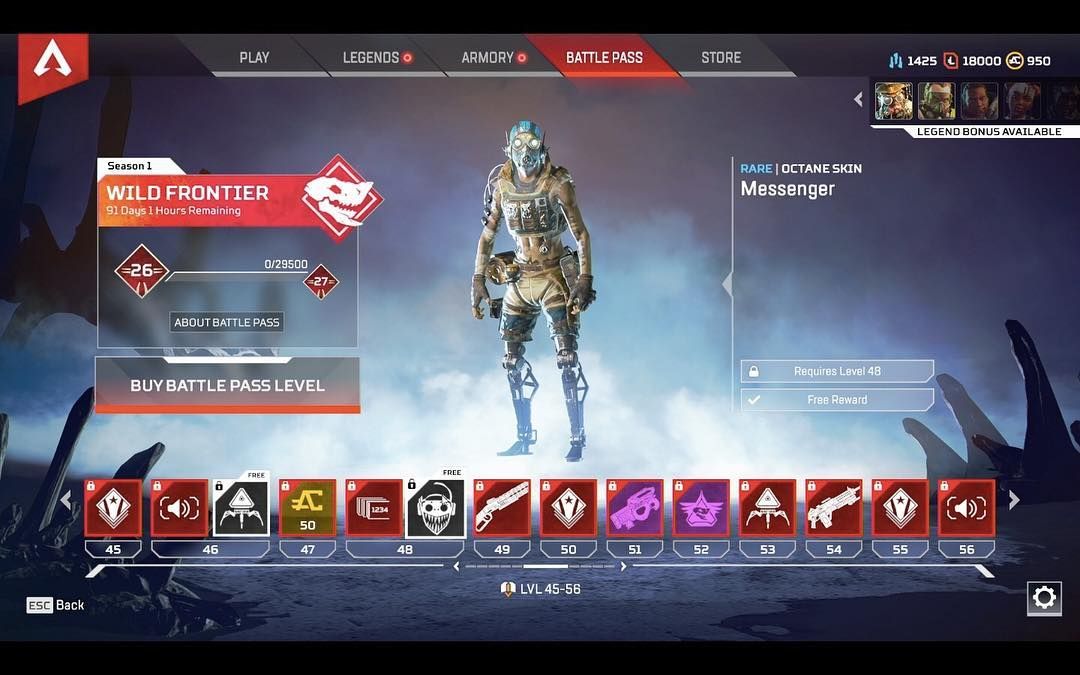 From the context menu that appears, select Game Properties, then change to the Advanced Launch Options menu.
From the context menu that appears, select Game Properties, then change to the Advanced Launch Options menu.
In the Command Line Arguments text box enter +fps_max 0. Replace 0 with the number you wish frames locked to. For example, if you want to limit your Apex Legends FPS to 60, you would enter: +fps_max 60. If you want to limit it to 100, you would use +fps_max 100. Just be aware that if your hardware can’t reach the level of FPS you want, you will see fluctuations below the number you have chosen to use.
Note: You can use more than one Command Line Augment should you choose. So if you wish to disable the Apex Legends splash screen as well, check out the guide here.
Although the Adaptive Resolution FPS Target option in Apex Legends is supposed to hold a steady FPS rate of your choosing, it is completely useless. Running the game at max settings on my current build, without Adaptive Resolution FPS Target I get on average 120 FPS.
Running the game at max settings on my current build, without Adaptive Resolution FPS Target I get on average 120 FPS.
However with Adaptive Resolution FPS Target enabled and set to 60, the game graphics and overall performance drop off sharply and the FPS will fall to between 40-60 FPS. So If you are currently using this option I suggest doing some trial and error testing with it disabled.
A Side Note.
If you’re a fan of the Pathfinder legend and haven’t already claimed the Twitch Prime Omega Point skin, make sure you check out the following article which will show you how to grab the skin and 5 Apex packs for Free. How to Get the Apex Legends Twitch Prime Pack For Free Without a Twitch Prime Subscription. This offer is for a limited time so you’ll have to be quick.
How to Break Apex Legends’ FPS Cap
Home/Apex Legends
Apex Legends / Photo courtesy of Respawn Entertainment
In Apex Legends, as in any first-person shooter, your frames per second (FPS) are crucial to success.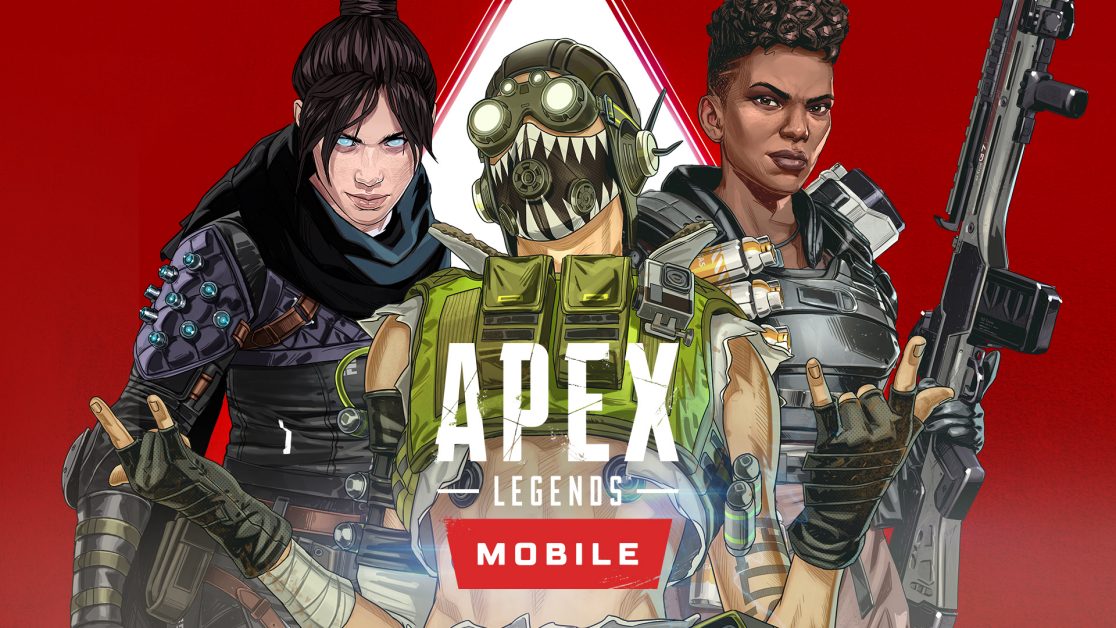 Having a high FPS allows you to react faster to situations such as incoming enemies.
Having a high FPS allows you to react faster to situations such as incoming enemies.
However, PC players will notice in Apex Legends that your FPS is capped at 144. Fortunately, there is a way to surpass that cap, even if your graphics card isn’t the best. Here’s how to get a higher FPS rate on Apex, plus how to go beyond 144 FPS on PC.
Awaken your Legend’s power in an epic battle during the Awakening Collection Event! 💪
Control Mode returns, check out Lifeline’s Clinic in her new Town Takeover, and unlock collectibles to receive Valkyrie’s new Heirloom. Coming June 21. pic.twitter.com/y46jKrOdiJ
— Apex Legends (@PlayApex) June 16, 2022
How to Avoid the FPS Cap in Apex Legends Without Enabling V-Sync
To make sure you have no FPS cap in Apex Legends, you need to add a command line to Apex Legends’ launch options in Steam and Origin.
- Close Apex Legends (you can’t change launch options if the game is running).

- Open Origin or Steam.
- Go to your Game Library and right-click on Apex Legends.
- Click the ‘Game Properties’ option on Origin. If on Steam, choose ‘Properties.’
- Navigate to the Advanced Launch Options (Origin)/General (Steam) tab on your preferred platform.
- Under Command line arguments (Origin) or Launch Options (Steam), type: +fps_max unlimited
If you don’t play with a great graphics card but still want to be able to stay competitive, you also have options. You can do this by turning every graphics setting you can to the lowest possible option. This will give you higher FPS (and is definitely advisable with lower-end or older GPUs). There is, of course, a trade-off in visual fidelity, but the higher FPS is often worth it to competitive players.
Adjusting Discord Settings to Add FPS
A lot of PC Apex Legends players use Discord to communicate with their friends whilst in-game. Although the software is great, there’s a way to make sure it’s fully optimized to squeeze out a few more FPS.
Although the software is great, there’s a way to make sure it’s fully optimized to squeeze out a few more FPS.
- Open Discord.
- Navigate to the Settings menu (cog icon in the bottom left).
- Click the Overlay tab and ensure ‘Enable in-game overlay’ is unchecked.
Ready to look your best, legends? 😎
Pre-order now and rep your love for the #ALGS and the Year 2 Championship!
🛍️https://t.co/9hYowLEBMF pic.twitter.com/klAGIG9nAl
— Apex Legends Esports (@PlayApexEsports) June 17, 2022
The Discord overlay might not seem like much, but it can often affect in-game FPS on low- and medium-spec PCs. Users can also turn off Hardware Acceleration, located at the bottom of the “Appearance” tab. This stops Discord from using your graphics card to accelerate the speed of the software and will net you a few more FPS in-game.
Upgrade your PC
If these don’t help, your last resort is upgrading your PC. According to Respawn Entertainment, these are the PC requirements you’ll need to run Apex Legends effectively. If you don’t quite meet these requirements, then you may be experiencing frame drops and other performance issues.
According to Respawn Entertainment, these are the PC requirements you’ll need to run Apex Legends effectively. If you don’t quite meet these requirements, then you may be experiencing frame drops and other performance issues.
Minimum System Requirements for higher FPS in Apex Legends
- OS: 64-bit Windows 7
- CPU: Intel Core i3-6300 3.8GHz / AMD FX-4350 4.2 GHz Quad-Core Processor
- RAM: 6GB
- GPU: NVIDIA GeForce GT 640 / Radeon HD 7730
- GPU RAM: 1 GB
- HARD DRIVE: Minimum 22 GB of free space
Recommended System Requirements
- OS: 64-bit Windows 7
- CPU: Intel i5 3570K or equivalent
- RAM: 8GB
- GPU: Nvidia GeForce GTX 970 / AMD Radeon R9 290
- GPU RAM: 8GB
- HARD DRIVE: Minimum 22 GB of free space
all launch methods and parameters
Low FPS in any game is unpleasant. But in the Royal Battle like Apex Legends — doubly unpleasant. To increase the FPS, it is not necessary to buy new hardware, but it is necessary to carry out several internal operations to optimize the system and the game as well.
To increase the FPS, it is not necessary to buy new hardware, but it is necessary to carry out several internal operations to optimize the system and the game as well.
Let’s start with the simplest one, which will definitely help you in the future: NVIDIA. Customizing the control panel will help you in the future when playing any strategy, shooter or MOBA. And then let’s go specifically to the internal optimization and updating of important components.
Apex Legends
NVIDIA Control Panel
To open it, we need to right-click on the desktop (empty space on it), and then open: «NVIDIA Control Panel».
Open
Now open the item: «Manage 3D settings» and there we find «Program settings».
This menu opens
Now set the following settings in order:
- Turn off anisotropic filtering.
- FXAA too.
- Gamma correction smoothing is also turned off.
- Smoothing mode is also disabled.

- Transparency too.
- Set the maximum number of trained personnel to one.
- Power management mode: set to maximum performance.
- Shaders enabled.
- Anisotropic optimization: disable.
- Negative deviation: allowed.
- Quality: high performance.
- Turn off trilinear optimization.
- Enable streaming optimization.
- Triple buffer off.
- Vert. turn off synchronization.
Done! Save the settings and restart the computer. We check that they are installed in the system and move on.
Updating drivers and DirectX
Let’s deal with DirectX first. If you have a new video card and during the first launch of Apex Legends you did not see that DirectX 11.0 or another version was being downloaded, then in any case, you should go to the official Windows website and download the latest version of the required DirectX there.
Do the same with drivers. We go to the official website of the manufacturer of our video card, and there we look for drivers in a special tab.
Important! If you own an AMD graphics card, you can download AMD Software and the program will automatically update the drivers. If you own a GeForce graphics card, then download GeForce Experience. The program will also automatically update your drivers to the latest version. Yes, if you have an old video card, then the drivers will still be updated, because they are still being released
GeForce Experience
Set the right graphics settings
Here we can’t recommend settings that will 100% help raise FPS and at the same time will please the eye. Unfortunately, in order to get a good FPS boost, you need to set most of the graphics settings to low.
We put such graphics settings and FPS will grow
But the next paragraph will help you even more, and also, perhaps, give a small percentage that you will win more often.
Decreasing the resolution in the game
An important point and parameter. We proceed as follows:
We proceed as follows:
- We go into the settings and see what resolution you have.
- Look at the item: «aspect ratio». We put there 4:3.
- We set the resolution that will be convenient for you. It is advisable to experiment at the shooting range.
Now the FPS will increase a little, and provided that you already have almost the minimum graphics settings, you get a very good performance boost.
We set the high performance mode
It works, but few people know how. What do we need to do?
- We go into the control panel.
- Go to «System». This is on Windows 10.
- Next, click on «Power and Sleep». And go to the tab: additional power settings.
- There we see the following:
Set up your own power plan
”, after which you will be offered several types, among which there will be: maximum performance. Click on it, activate it and move on.
Launch Options
Go to Steam or Origin, find Apex Legends and right click on it. A small menu opens, we find the properties if we are in the incentive. Further, in the first window, we see an empty line. These are the launch options. On Origin, launch options are immediately available by right-clicking on the game. We enter the following parameters into the line, separated by a space, but observing the syntax before the command:
A small menu opens, we find the properties if we are in the incentive. Further, in the first window, we see an empty line. These are the launch options. On Origin, launch options are immediately available by right-clicking on the game. We enter the following parameters into the line, separated by a space, but observing the syntax before the command:
- -novid — turns off the splash screen. Saves time and system resources when starting the game.
- + fps_max number — where «number» is written, we enter the desired limiter. Want to ride at 100 FPS? Bet. So the system will allocate resources only to maintain this FPS.
- -high — the game will start with high priority.
The remaining startup options either no longer work on modern computers or will interfere with the system. For example, if you write a command to use all the processor cores, then it is likely that you will aggravate the situation with FPS, since the system will try to pick up what is already busy and working.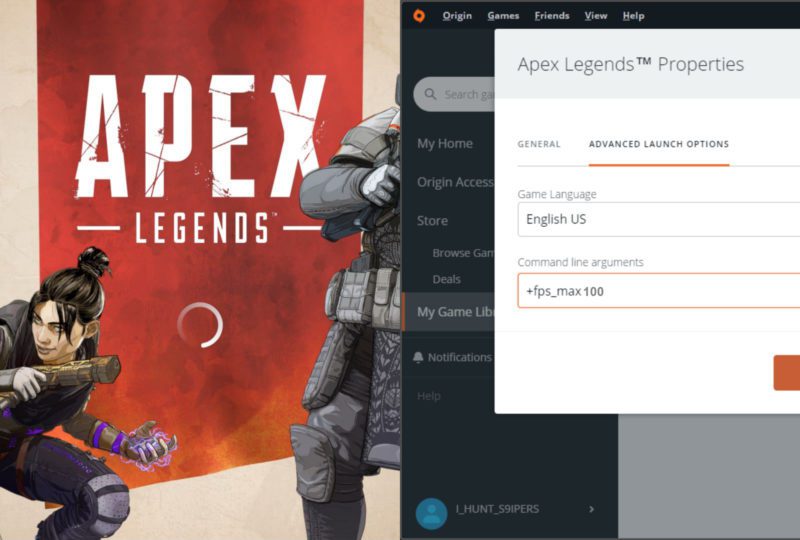
We work with AMD Software and GeForce Experience
If, according to our previous advice, you downloaded these programs and updated the drivers, then this is fine, only the software automatically optimizes the graphics in the game for the system. This means that even on a weak computer, the game can run at the best settings automatically. In the program itself, you need to check the box: «do not optimize for games.»
Apex Legends Gaming Computer (Apex) — system requirements and description
Category: Gaming computers
System requirements
In Apex Legends, the requirement for a computer with minimal settings has become quite old hardware. But at the same time, if you have a powerful gaming PC, then you can get a much deeper and more beautiful picture.
Minimum
On this hardware you will be able to play with the minimum graphics settings preset in HD resolution. FPS will be up to 60, but with drawdowns in especially loaded moments. This power distribution is typical for an old Source engine, albeit a modified one. The main emphasis is on the processor, and the card needs minimal power, as long as it supports modern technologies.
This power distribution is typical for an old Source engine, albeit a modified one. The main emphasis is on the processor, and the card needs minimal power, as long as it supports modern technologies.
- OS: 7/8/8.1/10;
- Processor: Intel Core i3-6300 3.8 GHz;
- RAM: 6 GB;
- Video card: NVIDIA GeForce GT 640 1 Gb;
- Disk space: 22 GB.
Recommended
With this machine, you can turn all the graphics settings to the maximum and run the game in FullHD resolution, and you will get about 60 FPS. For Apex Legends, the characteristics of a computer for the maximum preset of settings can be called a good gaming computer in 2015, which is basically good.
- OS: Windows 7/8/8.1/10;
- Processor: Intel Core i5-3570K;
- RAM: 8 GB;
- Video card: NVIDIA GeForce GTX 970 8 Gb;
- Disk space: 22 GB.
High
Typically, developers point to the power of old hardware, which is hardly suitable for a comfortable game. A modern PC build for Apex Legends will be able to maintain 90+ FPS in 2K resolution at maximum settings.
A modern PC build for Apex Legends will be able to maintain 90+ FPS in 2K resolution at maximum settings.
- OS: Windows 7/8/8.1/10;
- Processor: Intel Core i5-10600K;
- RAM: 16 GB;
- Video card: NVIDIA GeForce RTX 2070 SUPER;
- Disk space: 20 GB on SSD.
Ultra
With this computer, you are provided with comfortable gameplay at 4K resolution. In Apex Legends, with a machine that meets this level of system requirements, you can do anything. They are a bit redundant, the only module that will work 100% is the graphics card. The rest of the components are matched to it so that there is no “bottleneck” effect, when one component is slower than all the others and slows down the entire system.
- OS: Windows 7/8/8.1/10;
- Processor: Intel Core i7-10700K;
- RAM: 16 GB;
- Video card: NVIDIA GeForce RTX 2080 SUPER;
- Disk space: : 20 GB on M.2 SSD.
Video card
Computer for Apex Legends should be chosen starting with the video card, it is it that directly affects the price of the gaming PC system unit the most. Unlike the processor, which is difficult to evaluate in terms of power, the video card has a clear indicator of the number of frames per second.
Unlike the processor, which is difficult to evaluate in terms of power, the video card has a clear indicator of the number of frames per second.
The table compares the performance of NVIDIA GeForce cards of the latest series. The game settings during testing were turned to the maximum, incl. anti-aliasing, so the results may look a little low. In fact, with a slight compromise in the settings, the picture quality does not decrease, but the performance increases significantly.
| FPS | 1920×1080 (FullHD) | 2560X1440 (QuadHD) | 3840×2160 (4K) |
|---|---|---|---|
| RTX 2080 Ti | 145 | 108 | 86 |
| RTX 2080 SUPER | 139 | 103 | 81 |
| RTX 2070 SUPER | 124 | 91 | 55 |
| RTX 2060 SUPER | 92 | 68 | 42 |
| GTX 1660 Ti | 83 | 60 | 35 |
| GTX 1660 SUPER | 86 | 67 | 37 |
| GTX 1660 | 76 | 55 | 31 |
If your requirements are higher, then choose a card based on the screen resolution and its acceptable refresh rate. For online games, an increased number of FPS for the monitor is recommended, for example 75, 90, 120 or 144 Hz. This will allow you to react faster to what is happening in the game, which will give you an advantage. But in order to provide such a screen update, you need a powerful card. Based on the table above, you can roughly understand which card you need.
For online games, an increased number of FPS for the monitor is recommended, for example 75, 90, 120 or 144 Hz. This will allow you to react faster to what is happening in the game, which will give you an advantage. But in order to provide such a screen update, you need a powerful card. Based on the table above, you can roughly understand which card you need.
How much video memory is needed
In the system requirements for Apex, a card with 8 Gb of memory is named, and in the minimum preset — 1 Gb. However, this is not entirely true, for example, the RTX 2060 produces 84 frames at maximum settings at FullHD, although it has only 6 Gb. The fact is that in this case the game compensates for the missing amount of memory due to the RAM, then the requirement for its amount increases.
At maximum settings at FullHD, the game takes up a maximum of 7394 MB. In 2K — 7935 MB, and at 4K 9063 MB. These measurements were taken on an RTX 2080 Ti card with 11 Gb of memory. But remember that the game works great with 6 Gb of video memory.
