60Hz vs 144Hz vs 240Hz vs 360Hz: Should You Upgrade?
BenQ EL2870U, LG 27GN800-B, BenQ Zowie XL2540, Dell Alienware AW2521HF
High refresh rate displays are becoming increasingly popular. We can find them in smartphones, TVs, tablets, laptops, and of course, monitors. Manufacturers are continuously pushing the limits and attempting to make faster panels, with the latest models achieving upwards of 360Hz. But what benefits does a high refresh rate provide, and should you upgrade?
Why Does It Matter?
A monitor’s refresh rate refers to the number of times it can refresh the image per second. The more times it can refresh the image, the smoother and clearer the motion appears. Most people have become accustomed to viewing content on a 60Hz panel, as it has been the standard for some time now. However, 60 frames per second can feel stuttery to some people, somewhat like a flipbook (kineograph), the precursor of film animation, with pages ripped out.
As mentioned, increasing the number of times an image is refreshed significantly impacts motion smoothness, but it also improves clarity. As you can see in the section below, the image becomes increasingly sharper and easier to see the higher the refresh rate is. Also, it lowers input lag because there’s less time between each frame, so the monitor is more readily available to display your input command. Another benefit of high refresh rate monitors is that they usually have a better response time, meaning they can produce a cleaner image with less ghosting behind fast-moving objects. In short, these are things that can drastically improve the overall user experience.
Unfortunately, there are diminishing returns the higher you go. As shown in the table, the time between each frame drops significantly when you go from 60Hz to 144Hz, reducing it by 9.73ms, but that number decreases to 2.77ms if you go from 144Hz to 240Hz, and 1.39ms from 240Hz to 360Hz. Although everyone perceives motion and input lag differently, the vast majority of people will likely have a hard time seeing any difference above 240Hz. Going higher doesn’t hurt performance, but for people who aren’t competitive or esports gamers, the money is probably better spent on other features.
Going higher doesn’t hurt performance, but for people who aren’t competitive or esports gamers, the money is probably better spent on other features.
| Refresh rate | Time between frames |
|---|---|
| 60Hz | 16.67ms |
| 144Hz | 6.94ms |
| 240Hz | 4.17ms |
| 360Hz | 2.78ms |
Which Should You Choose?
There’s no right or wrong refresh rate. Most people are okay with a 60Hz refresh rate for everyday use because they’re accustomed to it, and many are also perfectly content gaming at 60Hz, so it depends entirely on your usage, preference, and tolerance.
60Hz
60Hz motion blur (Dell S2721QS)
Best for: Mixed usage, productivity, media consumption, and lower-end computers with integrated graphics.
60Hz is the standard refresh rate for computer monitors. It doesn’t require a dedicated graphics card to run most desktop programs at this refresh rate. It’s the go-to standard for typical office use or in areas where motion smoothness isn’t important. You can play games on a 60Hz display, but depending on the game and resolution at which you play, you might need a bit more graphics processing power to get a reasonably smooth gaming experience, as any dip in frame rate is much more noticeable in this range.
144Hz
144Hz motion blur (Acer Nitro XV282K KVbmiipruzx)
Best for: Mixed usage, gaming, multimedia.
144Hz is a very popular refresh rate that manufacturers continue to use, even when much faster panels are available. It provides a significantly smoother and responsive experience over 60Hz, whether for gaming or general desktop use. It’s also a good choice for media consumption because a 144Hz monitor can display 24Hz content like Blu-Ray movies without any frame rate conversion. A mid-range PC is required for 1080p and 1440p gaming, but you need a high-end graphics card for 4k.
A mid-range PC is required for 1080p and 1440p gaming, but you need a high-end graphics card for 4k.
240Hz
240Hz motion blur (Gigabyte AORUS FI27Q-X)
Best for: Enthusiast and competitive gamers with mid-to-high-end PCs.
240Hz monitors are relatively new on the market and are becoming very popular with enthusiasts and competitive gamers. They’re available in a 1080p or 1440p resolution. Depending on the resolution, you need a mid-to-high-end graphics card to take full advantage of these monitors.
360Hz
360Hz motion blur (Dell Alienware AW2521H)
Best for: Competitive, esports gamers.
360Hz monitors have only been around for a short time. They’re limited to a 1080p resolution for now, but we expect to see higher resolution models appear soon. They’re best suited for competitive esports gamers who need the lowest possible input lag. They also require high-end computers to push out such high frame rates.
Additional Information
Refresh Rate vs Frame Rate
Getting a high refresh rate monitor doesn’t automatically give you high frame rates; you still need a computer with enough graphical processing power to support it, as playing at 60 frames per second on a 360Hz display isn’t much better than playing on a 60Hz display. Most CPUs with integrated graphics can push out high frame rates on the desktop, but you almost certainly need a dedicated graphics card to get over 60fps in games.
Refresh Rate vs Resolution
As explained above, there are diminishing returns when it comes to the refresh rate. Most people can perceive improvements to smoothness and responsiveness up to around 240Hz; however, the difference between a 240Hz and 360Hz panel is so small that even competitive gamers might have a hard time telling them apart. If you have a choice between a 1440p 240Hz and a 1080p 360Hz monitor, you’re probably better off getting the 1440p option, as the increase in resolution has a much larger impact on the overall user experience.
Conclusion
If you only use your monitor for productivity, a 60Hz refresh rate is likely good enough for most people. However, there are benefits in getting a higher refresh display because it makes the system feel smoother and more responsive. For gaming, the higher the refresh rate, the better it is, but as mentioned, most people can’t see the difference past a certain point, and you also need a computer powerful enough to achieve high frame rates.
60Hz vs 144Hz vs 240Hz — Is the jump worth it?
-
Field Tested
M4A1-S Leaded Glass
-
Field Tested
M4A1-S Leaded Glass
It’s a debate that’s been going on for a while now:
Is upgrading to a setup that can support 144, 240, or even higher frames per second worth it for competitive gaming?
If you just want the short answer: of course! Graphics cards and monitors are more powerful than ever and with a wide variety of graphics cards available you can get exactly the performance you need at the price you can afford.
For the longer answer we’ll delve a little deeper. We need to go into the specific advantages that gaming at higher FPS and refresh rates will give you as a competitive gamer, and we’ll later supplement our conclusions with stats and figures from the professional players and what they are using.
For the sake of simplicity we’ll compare the different breakpoints of 144Hz and 240Hz because they’re the most commonly used high refresh setups, though there are also 360Hz monitors out there these days. Of course, a high refresh rate monitor is required and your graphics card needs to be able to push enough frames towards it. As a rule of thumb you want a setup that can exceed the refresh rate of your monitor in frames per second. A setup with a 240Hz monitor hooked up to a system producing 350 frames per second is still better than a system with a 240Hz monitor that produces just over 240 frames per second.
Advantages of high FPS and refresh rates
If you’re not quite convinced how a low framerate might hamper your ability to track whatever is going on around you we can point you to an excellent video by NVIDIA. We’ve linked it to the right, but feel free to full screen it as well so that you can really see what a huge difference a higher refresh rate can make.
We’ve linked it to the right, but feel free to full screen it as well so that you can really see what a huge difference a higher refresh rate can make.
Moving images (such as games) are essentially created by displaying a series of still images in rapid succession, and the lower the framerate the ‘choppier’ the moving image appears.
A 144Hz gaming monitor (that’s hooked up to a graphics card and system that can produce 144+ frames per second) refreshes the image on your screen more than twice as fast as what a regular 60Hz display would be capable of, so it should come as no surprise that these higher refresh rate monitors make it a lot easier to accurately track whatever is going on inside the game. So in essence, a 144Hz monitor will make the game world appear a lot smoother and more ‘lifelike’ when it comes to motion.
The advantages don’t end there, however. A regular 60 FPS setup has an end to end latency in the range of 55 to 75ms (if you’re playing in fullscreen) while a 144 FPS setup ranges from 30 to 45ms. A setup that’s running at 240 frames per second has an end to end latency between 20 and 35 milliseconds, which means that a high frames per second setup gives you advantages that go beyond only the visual aspect. A high framerate setup translates your inputs much faster, which can give you an advantage in those close fights. That’s why you’ll see (for example) CS:GO professionals with framerates that are well above 240. You might think that that’s overkill, as their monitors can’t display more than 240 frames per second, but the advantages of a rig that can push a lot of frames go beyond what you can see on your monitor.
A setup that’s running at 240 frames per second has an end to end latency between 20 and 35 milliseconds, which means that a high frames per second setup gives you advantages that go beyond only the visual aspect. A high framerate setup translates your inputs much faster, which can give you an advantage in those close fights. That’s why you’ll see (for example) CS:GO professionals with framerates that are well above 240. You might think that that’s overkill, as their monitors can’t display more than 240 frames per second, but the advantages of a rig that can push a lot of frames go beyond what you can see on your monitor.
In addition to that, higher refresh rates also reduce the amount of visible screen tearing (see: ‘What is V-Sync’) and motion blur (see: ‘What is Motion Blur (Reduction)?‘) which is another big advantage when it comes to image clarity.
Summing up we can say that a 144Hz (or higher) setup gives you a much smoother and responsive image, as well as a more direct and responsive connection to the game. This is an invaluable advantage if you’re playing competitive games.
This is an invaluable advantage if you’re playing competitive games.
240+ Hz as the competitive minimum
Looking at the graph to the right it’s quite clear that 240 Hz really is the current competitive standard. In fact, less than 1% (0.1%, to be precise) of our analyzed professional gamers are playing on a standard refresh rate 60Hz monitor.
240Hz is the most popular refresh rate at this point in time, as you can see. Higher refresh rate monitors have been out for a while now, but these don’t get adopted as widely and as quickly as what we saw with the 240Hz monitors back when they came out. This could have something to do with the fact that there are diminishing returns when going for higher framerates, and also with the fact that a lot of games simply can’t reliably run at 360 frames per second or higher.
You can run most older generations of games (like CS:GO, for example) at 240HZ with a mid-tier CPU and GPU combo. However, for modern games (like Fortnite, Apex Legends, etc.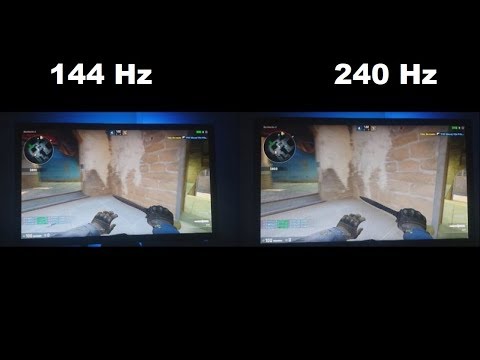 ) you’ll need a top tier setup.
) you’ll need a top tier setup.
Most used refresh rates
Image refresh rates (in ms)
240Hz vs 144Hz vs 60Hz
A lot of gamers say that the jump from 144Hz to 240Hz isn’t as massive as the jump from 60 to 144, and we tend to agree. Looking at the image refresh times (to the right) you can see that the jump from 60 to 144 Hertz is larger than the jump from 144 to 240 Hertz.
However, that does not mean that the difference isn’t worth it.
Going from 144Hz to 240Hz still means that you’re (roughly speaking) going from a frame every 6.95 ms to a frame every 4.17 ms, and opting for a 360Hz panel cuts that down to a mere 2.8ms, which does mean that there’s definitely a benefit when it comes to the clarity and fluidity of the image on the screen.
If you’ve got the machine to handle it (and the money to spend) we always recommend going for a 240 or 360 frames per second setup as that’s simply better in every way, but if you’re on a bit of a budget or your PC cannot push enough frames for a 240Hz display you can opt for a lower refresh rate monitor (i. e. 180, 165, or 144 Hz) in a pinch.
e. 180, 165, or 144 Hz) in a pinch.
240 frames per second is the target though, so we do recommend you to start steering your hardware in that direction if you want to be serious about competitive gaming.
0%
of analyzed professionals using a high refresh rate (144+ Hz) monitor
High refresh rate gaming requirements
Hardware
Before you invest in a shiny new high refresh rate setup you should make sure that your PC is up for the task. It’s no secret that games get more and more demanding with each passing year, as new technologies and rendering techniques help developers push boundaries when it comes to visual fidelity. This all means that you’ll need a pretty beefy PC to get the most out of a high refresh rate monitor.
At ProSettings.net we believe that framerate takes precedence over visual fidelity (feel free to check out or recommended settings and options guides under ‘guides’) so we always recommend people to turn down (a few) ingame video settings in order to achieve the best balance between having enough frames to get that silky smooth and responsive 144+ Hz experience while still maintaining a game that doesn’t look like a pixelated and confusing mess.
Still, there is a minimum amount of graphical processing power required if you want to feed enough frames per second to your monitor, so you will need a powerful GPU (Graphical Processing Unit) if you want to game at higher framerates.
As mentioned, the GPU that you decide on will depend on your game of choice. Some games require a lot more horsepower to run at high framerates than others, which is why we make GPU guides for all of our analyzed games. Feel free to check those out under ‘guides’.
Software
You don’t need any special software to play games at higher refresh rates, but it’s important that you make sure that the higher refresh rate is enabled in Windows. To do this, go to settings -> system -> display -> advanced display settings -> display adaptor properties -> monitor and select the native refresh rate of your monitor (make sure to click ‘Apply’) under monitor settings – screen refresh rate.
Aside from that, you should also run your game of choice in full screen. This is always recommend in our settings guides, but we thought we’d mention it here again. Running a game in full screen gives you the least amount of latency, which is what you want if you want to get the most out of a high refresh rate.
This is always recommend in our settings guides, but we thought we’d mention it here again. Running a game in full screen gives you the least amount of latency, which is what you want if you want to get the most out of a high refresh rate.
You should also make sure to enable your game to run at higher refresh rates. This setting is normally found under the video settings tab of your favorite game.
It can be a good idea to set your Pre-rendered frames to 1, either in the control panel of your graphics card or in the ingame settings (some games have this setting in the form of, for example ‘future frame rendering’, others don’t) though it’s been reported that his can give issues with some games, so it’s best to test this out before heading into a ranked game.
G-Sync and FreeSync
G-Sync and FreeSync often get mentioned when people are talking about high fps and refresh rates, and many ask themselves the question ‘do I need it?’ The answer is twofold; when you’re gaming at, for example, 240 frames per second on a 240Hz monitor there will probably be instances where you drop below that 240 mark, which can cause screen tearing. Technologies such as G-Sync eliminate that entirely, which results in a smoother experience, even when the action gets tough.
Technologies such as G-Sync eliminate that entirely, which results in a smoother experience, even when the action gets tough.
Rumor has it these technologies can introduce a bit of input lag. Interestingly, the higher the frame rates the lower the input lag and at 240 FPS the input lag is close to impossible to notice. Tearing, however, is still noticeable even at 240 FPS and can distract you in critical moments, which can lead to lost fights and matches and the latency that’s introduced by G-Sync in particular is almost negligible so it’s definitely something to consider in case you’re struggling with tearing.
Either way, both technologies can be turned off, so it doesn’t hurt to get yourself a setup that with the most recent sync technology.
RTX 3090
RTX 3090 Ti
60 vs 144 vs 240 Hz conclusion
There’s a particularly stubborn myth/meme on the internet that says that ‘humans can’t see more than 30/60 fps‘ but that is categorically false. A high refresh rate setup (we consider 144Hz to be the absolute minimum) greatly improves the smoothness and fluidity of the image on your screen, as well as the overall responsiveness, and it reduces latency. On top of that it also greatly reduces screen tearing and ghosting issues, so it’s not hard to see how a high refresh rate monitor can improve your gameplay.
A high refresh rate setup (we consider 144Hz to be the absolute minimum) greatly improves the smoothness and fluidity of the image on your screen, as well as the overall responsiveness, and it reduces latency. On top of that it also greatly reduces screen tearing and ghosting issues, so it’s not hard to see how a high refresh rate monitor can improve your gameplay.
In fact we are seeing 99.9% of our analyzed professionals across all of our games using a setup that’s capable of displaying at least 144 frames per second.
In summary: If your main focus is competing in multiplayer games, a GPU that can hit 144+ frames (and a monitor that can display them) should be on or near the top of your ‘must buy’ list. You won’t want to go back to 60Hz for competitive gaming ever again.
ProSettings | Staff
Author
This is the ProSettings Staff account. We use this for articles with content that has been conceptualized by multiple people and/or doesn’t contain the opinions of just one of our writers.
Updated: August 22, 2022
how important it is — Partprice
Author PartPrice Reading 9 min Views 7.1k.
Updated
Which monitor a person has depends largely on the budget and their own gaming needs. If the user is an avid competitive esportsman, then he would most likely buy a screen with an increased number of hertz.
Many people prefer the beauty of pictures and graphics, rather than the number of frames and refresh rate. A monitor with a resolution of 3656 × 2664 and an IPS matrix that updates 60 times per second will do. There are a number of other frequencies, which are described in this material.
Also compiled a recommendation list of top-end monitors of all hertz types with some technical characteristics. All of this can be used to discard unsuitable options and improve the gaming experience. Before understanding the differences in frequencies, it is worth learning the basics.
Before understanding the differences in frequencies, it is worth learning the basics.
Contents
- What is Refresh Rate
- How Hertz Affects Gameplay
- What Makes a 60Hz Monitor Different from a 120Hz and 144Hz Monitor
- Frequency 60 Hz
- Frequency 90 Hz
- Frequency 120 Hz
- frequency 144 Hz
- Frequency 240 Hz
- What is the new device when updating the old
- Is it necessary to purchase a 60 Hz to a simple person
- Hz or 240 Hz
What is the refresh rate
Hertz is the number of frames per second that the monitor screen can display. For example, a characteristic of 60 Hz means that the device will update the screen state 60 times per second and return the image to the user on the matrix. This is how other hertz work.
In fact, an increase in the Hertz parameter means that the cybersportsman is shown more pictures per second, which makes the characters move smoothly. This is important if a person is professionally involved in e-sports and participates in tournaments.
This is important if a person is professionally involved in e-sports and participates in tournaments.
Scientists said that the human eye can only capture up to 30 frames. Later studies proved that the limit was increased to 60 Hz. Now experts cannot agree on numbers. 144Hz matrices have recently been introduced and gamers have become aware of the difference between 60Hz and 144Hz. Everyone can clearly see it, even if you buy a 120Hz screen.
With the advent of 240Hz, gamers didn’t notice much of a difference due to the limitations of the human eye, but there’s something subtly pleasing to the eye about a 240Hz matrix. This proves the dependence of the comfort of the game on the number of frames.
If the statement that the eyes can see up to 60 Hz were true, then manufacturers wouldn’t make 240 Hz monitors that can be found in any hardware store today.
How the number of Hertz affects the game process
It is not so easy for the average user to see the difference. Competitive players will cope with faster. For e-sportsmen, insignificant differences in parameters help to defeat opponents by increasing the speed of reactions and the smoothness of the picture. This is especially true for games where the number of frames per second “decides”. For example, Valorant, Counter-Strike, Battlefield, PUBG and Fortnite.
Competitive players will cope with faster. For e-sportsmen, insignificant differences in parameters help to defeat opponents by increasing the speed of reactions and the smoothness of the picture. This is especially true for games where the number of frames per second “decides”. For example, Valorant, Counter-Strike, Battlefield, PUBG and Fortnite.
The appearance of the picture will not get better, but the smoothness of the transitions will be added. Displays with a frequency of 60 Hertz show 60 different frames in one second, and 120 Hertz screens show 120, respectively.
To put it simply, the frequency unit does not in any way affect the overall quality of the output image. It helps professional esports athletes train their reactions and perform actions faster in games.
What makes a 60Hz monitor different from a 120Hz and 144Hz monitor
Now it’s clear what Hertz is in relation to the screen and how it can affect the overall gaming experience. But what are the actual differences between 60, 90, 120, 144 and 240Hz?
But what are the actual differences between 60, 90, 120, 144 and 240Hz?
This section discusses the different refresh rates and the pros and cons of each type. A high quality option for each of the categories is also recommended.
60 Hz
Matrices and screens at 60 Hz were once the standard, and some CRT-based monitors displayed up to 85 Hz. On paper, they display 60 images per second, which is far superior to monitors with a frequency of 30 Hz. This means that a new image is created every 16 milliseconds.
4K gaming arrays are on the rise. They are now cheaper than ever, and games are gradually becoming available in this resolution.
Top 60Hz gaming monitor — LG 27UK650-W 27. It may only have a 60Hz refresh rate, but it’s an IPS gaming monitor. The sleek design features a conventional but interesting stand, and the bezels are thin.
The screen supports High Dynamic Range Imaging technology and gives the best colors in the 60 Hz category, while remaining quite cheap. A person can take advantage of the built-in sync technology for smooth 4K gaming.
A person can take advantage of the built-in sync technology for smooth 4K gaming.
90 Hz
Scientists have proven that 90 and 120 Hz are better for the human eye than other options, even if they are more expensive and show more frames per second. However, today there are no 90 Hz monitors on the market, since such technologies are more often used in the matrices of phones and tablets.
You can buy a display with a refresh rate of 120 Hertz, which will similarly improve the smoothness of the picture, as a 90 Hertz monitor would.
120 Hz
As mentioned earlier, 120 Hz monitors display 120 images per second. They perform better than a 60Hz monitor. It is easy to see with the naked eye to the common man. It takes about eight milliseconds to update the image.
As for the 120 Hertz category, many experts do not recommend buying such monitors, because you can immediately take 144 Hz. The difference in 24 frames does not make the display very expensive. Understandably, not everyone has the budget to get 144fps, so the 120Hz option can be considered a good compromise.
Understandably, not everyone has the budget to get 144fps, so the 120Hz option can be considered a good compromise.
In any case, 120Hz gaming monitors are hard to come by, and with 144Hz monitors so affordable, it would be foolish not to recommend them.
A top-end and cheap alternative to 120Hz is the LG 27GL650F-B 144Hz display. The gaming monitor from LG combines several serious features. It runs at 144Hz and delivers smooth playback thanks to its 27-inch IPS panel. The model is definitely worth the money, and the adjustable stand options are fantastic. An excellent universal monitor for both «home» players and e-sportsmen.
Frequency 144 Hz
For a 144 Hz monitor, a new image is created approximately every seven milliseconds. This is one of the reasons why a person sees the picture smoother than on monitors with a frequency of 60 Hz. Compared to monitors with a frequency of 120 Hz, the difference is not so noticeable.
The 144Hz frequency quickly became the new benchmark for smooth gaming, and there were models for different gaming needs. Monitors have various resolutions and are produced by all manufacturers of gaming devices.
Monitors have various resolutions and are produced by all manufacturers of gaming devices.
The top choice in this category is the ASUS TUF Gaming VG27AQ. Affordable gaming fixture has the best options available at this price. In addition to technology from Nvidia, 144 Hertz and a high-quality matrix, the user gets a frame refresh timeout of one millisecond and an excellent adjustable stand.
This 27″ model is perfect for gamers, and WQHD 1440p resolution is critical for gamers.
Frequency 240 Hz
240Hz gaming monitor is the latest to hit the market. Suitable only if the player has a computer with the appropriate technical characteristics. The PC should give out enough FPS.
In the 240 Hertz category, experts recommend the BenQ ZOWIE XL2740 gaming monitor, an excellent choice with impressive gaming features. This is the top model for experienced esportsmen.
The Zowie XL2740 has many useful features, including ultra-fast frame refresh time (one millisecond) and compatibility with Nvidia’s clock technology. The monitor is equipped with a convenient support on which cables are placed.
The monitor is equipped with a convenient support on which cables are placed.
Which new device to choose when upgrading an old one
If a user has a 60Hz monitor and wants to upgrade it, choosing performance between 120Hz is not the worst decision in the world. However, if there are funds for 144 Hertz, it is worth investing in it.
If a person is using a 144Hz monitor and is contemplating the pros and cons of upgrading to 240Hz, one needs to make sure that the PC’s power will allow one to take advantage of the higher frequencies. It’s worth checking what frame rates you expect to get at certain settings for games.
Otherwise, buying a monitor with 120 and 144 Hz may be a waste of money or you will have to spend even more money on a PC upgrade. Despite this, such monitors are worth investing in. They will give a slight advantage in a specialized area.
Is it necessary to buy a 60 Hz screen for an ordinary person
144 Hz is the norm for everyone who does not want to spend money on a new 4K screen. The cost of displays with a frequency of 144 Hz is gradually decreasing. Options began to appear that were available for less than $200.
The cost of displays with a frequency of 144 Hz is gradually decreasing. Options began to appear that were available for less than $200.
As far as 240 Hz is concerned, this is a big investment. Suitable if the esports player has a graphics card that can provide high performance for 240 frames per second in selected games. This is especially true if a person plays games where the amount of FPS “drags”: Counter-Strike, Battlefield, PUBG.
If we talk about an ordinary person, then 60 Hz is enough for him to work. If the user sometimes plays various shooters, a screen with 120 or 144 Hz will be a worthy purchase. A frequency of 240 will be a waste of money, especially if the computer does not pull 4K and has the characteristics of a slightly upgraded 2020 office PC.
Whether to switch to 144Hz or 240Hz
It depends on the games one is going to play and on the equipment used. Esports players love fast and accurate play, any noticeable delay can lead to a miss or a slow reaction. Shooter fans know this is true. It goes without saying that if an esports player is serious about competition, they will pick up a faster monitor.
Shooter fans know this is true. It goes without saying that if an esports player is serious about competition, they will pick up a faster monitor.
The choice gets a little trickier at the extreme ends of the gaming PC spectrum. If an esports player is on a tight budget or doesn’t care how or what they play, then a monitor with a high refresh rate won’t make much difference to the gaming experience.
4K gamers may also opt for 60Hz because 60fps at Full HD settings isn’t easy to achieve unless you’ve got a powerful system with the latest processor and graphics card, and 60FP is an easier metric to run Nvidia G- Sync and AMD FreeSync.
While there are high refresh rate 4K gaming displays, this is a relatively new idea and comes at a hefty cost.
This article looks at the differences between hertz to ultimately answer which display is best for gaming. A takeaway to consider: If a person is an esports player who loves fast and responsive hardware, they can’t go wrong with a monitor with a higher refresh rate. However, you need to understand the computer, whether it can cope with such a monitor.
However, you need to understand the computer, whether it can cope with such a monitor.
A person who works in office programs and watches videos on the Internet does not need a high frequency of updates. Tab switching and interface elements will run smoother when using 120 and 144 Hertz, but everything will rest on the Windows system, the UI of which is not able to run smoothly.
If the user sometimes plays not the newest games, then 120 Hertz or 144 Hertz will do. More often, fans of single-player strategies or shooters do not even notice the difference. The reason is the PC configuration. If the game is experiencing a maximum of 60 frames per second, then a 120-Hz monitor will not reveal its full potential. It is necessary to additionally upgrade the system, which will be even more expensive.
Monitor catalog, compare prices and read reviews
Monitor does not change frequency at 120, 144, 240 Hz
To get the gaming edge, you need the right monitor. It faces several tasks: to display the image correctly, that is, clearly, with sufficient detail, and also to do it as quickly as possible. The higher the number of frames per second changes, the sooner it will be possible to detect the enemy, and in general the image will be smoother. It is also useful in cinema, when editing video. Only here there is a problem that it is not possible to set the appropriate frequency of the monitor. For example, the technical specifications state 144 Hz, but the system does not allow you to select more than 60 or 75 Hz. Why is this happening and how to get out of this situation? Now let’s figure it out.
It faces several tasks: to display the image correctly, that is, clearly, with sufficient detail, and also to do it as quickly as possible. The higher the number of frames per second changes, the sooner it will be possible to detect the enemy, and in general the image will be smoother. It is also useful in cinema, when editing video. Only here there is a problem that it is not possible to set the appropriate frequency of the monitor. For example, the technical specifications state 144 Hz, but the system does not allow you to select more than 60 or 75 Hz. Why is this happening and how to get out of this situation? Now let’s figure it out.
Why can’t I set the desired screen refresh rate?
Almost always, modern computers limit the operating frequency of the monitor due to several reasons:
- Insufficient cable bandwidth. Each connection method has its own maximum, which can be expressed in terms of maximum resolution and refresh rate. Moreover, the lower the resolution, the more frames the video card can process, transmit and reproduce on the monitor.

- The computer does not support the current version of the connection standard.
- The monitor simply does not operate at the correct frequency with the selected resolution.
- Driver problems. They are either very outdated, or were not installed correctly (installation failed), or simply do not fit this operating system.
It must be understood that all types of digital connection have the function of automatically detecting the capabilities of the equipment. This is affected by cable type and monitor specifications. The EDID information is sent to the computer, and it understands that this set of equipment is not capable of operating at more than 60 Hz. Hence the limitation, the lack of a suitable item.
What can be done?
As we have already figured out, we need to make it clear to the computer that it can operate at a higher frequency. To do this, you need to remove the weak link in this chain, because it is precisely this that prevents the choice of the right option. Of course, we mean that your monitor is really capable of operating at a higher frequency. Cable becomes our first suspect.
Of course, we mean that your monitor is really capable of operating at a higher frequency. Cable becomes our first suspect.
Replace cable
For ease of understanding, we will describe the different connection standards and their maximum characteristics in the form of a table.
1440p at 144 Hz
4K on 60 Hz
902
1440p for a maximum of 165 Hz
4K not more than 75 Hz
5k 60 Hz
8k 30 Hz
1440p at 240 Hz
9000 4K 9000 9000 8K with a frequency of 60 Hz
9 % of cases, this table will be the answer to the question why it is impossible to switch the monitor to a higher frequency: 75, 120, 144, 240 Hz. you probably connected it via VGA or HDMI 1.4. Another option is that the computer supports a maximum of HDMI 2.0, so the 2.1 cable does not work at full capacity. Due to backwards compatibility, its throughput drops to the level of the weakest link. At the same time, HDMI 2.0 will not allow you to set 75 Hz, and even more so 120 Hz for 4K. It is the most popular and widespread connection standard. HDMI 2.1 is more common in gaming hardware.
you probably connected it via VGA or HDMI 1.4. Another option is that the computer supports a maximum of HDMI 2.0, so the 2.1 cable does not work at full capacity. Due to backwards compatibility, its throughput drops to the level of the weakest link. At the same time, HDMI 2.0 will not allow you to set 75 Hz, and even more so 120 Hz for 4K. It is the most popular and widespread connection standard. HDMI 2.1 is more common in gaming hardware.
In fact, the best connection option is DisplayPort — high speed, low latency, and even G-SYNC support from Nvidia. This technology does not work with HDMI, although AMD’s FreeSync is capable of both. In general, if you do not have a DisplayPort connection, it is better to fix it.
Problem with drivers
Older computers may have a problem with the graphics card drivers. In new PCs, this is much less common. The easiest solution is to uninstall the video adapter driver completely and reinstall it. It is important not to use automatic installation programs for such software, but to do everything manually.
